Donate Food
Useful information for food banks, donor branches and donor organisations.
As a donor or food bank, you are able to donate food at “expected” times, or in an ad hoc, unplanned manner. This can be done from the app or website, or through a Foodiverse-integrated scanner
Donation options
Donate through the App
Donate through the website
Donate through the Website
Log In to your donor account
Go to My Donations
Alternatively, if you have a donation window for that day, a window will show up on your homepage to remind you
You can also donate from the right hand-side of the homepage
Select “Create Donation” to start the process.

Select your branch.
If you are a manager of multiple branches, this will be your view.
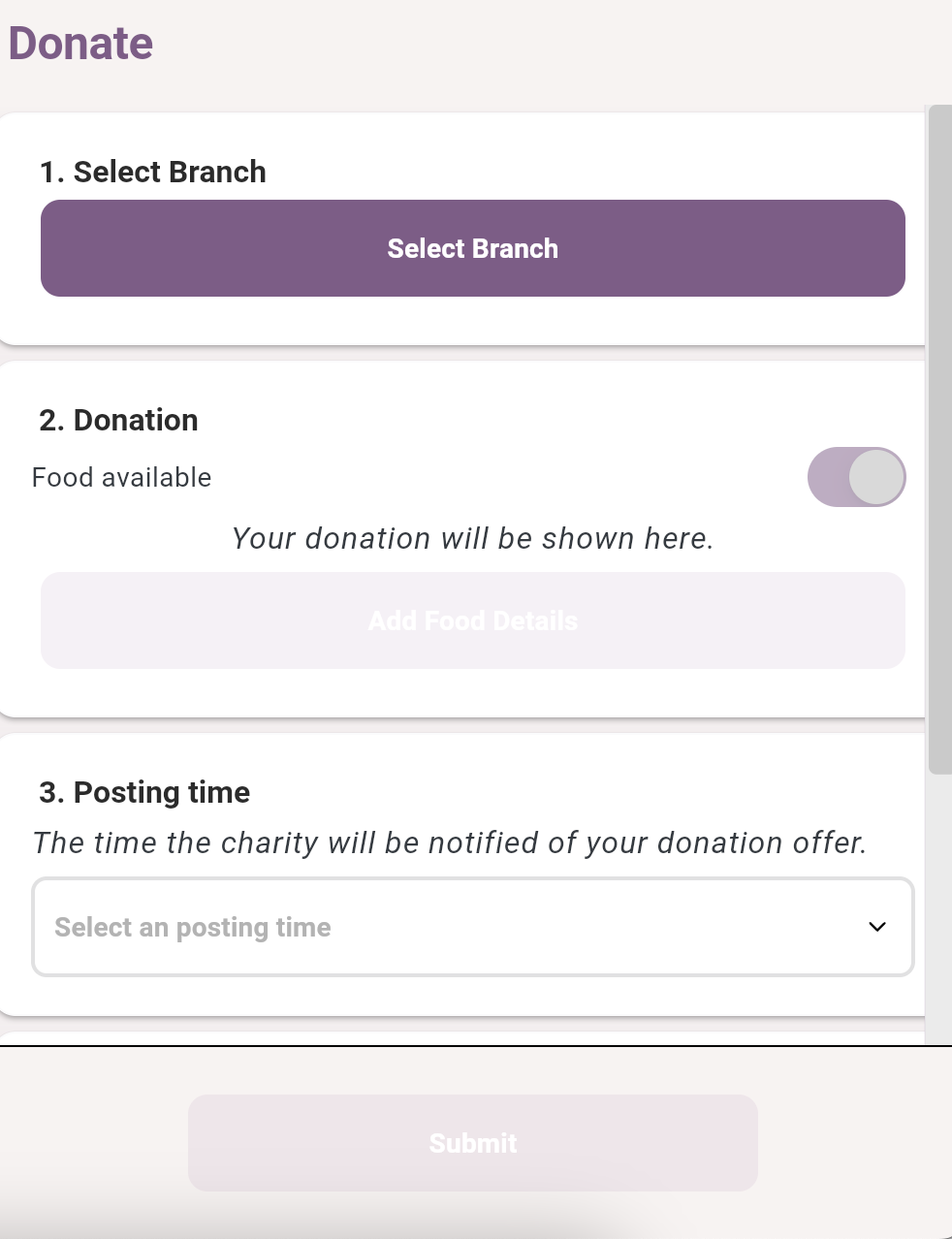
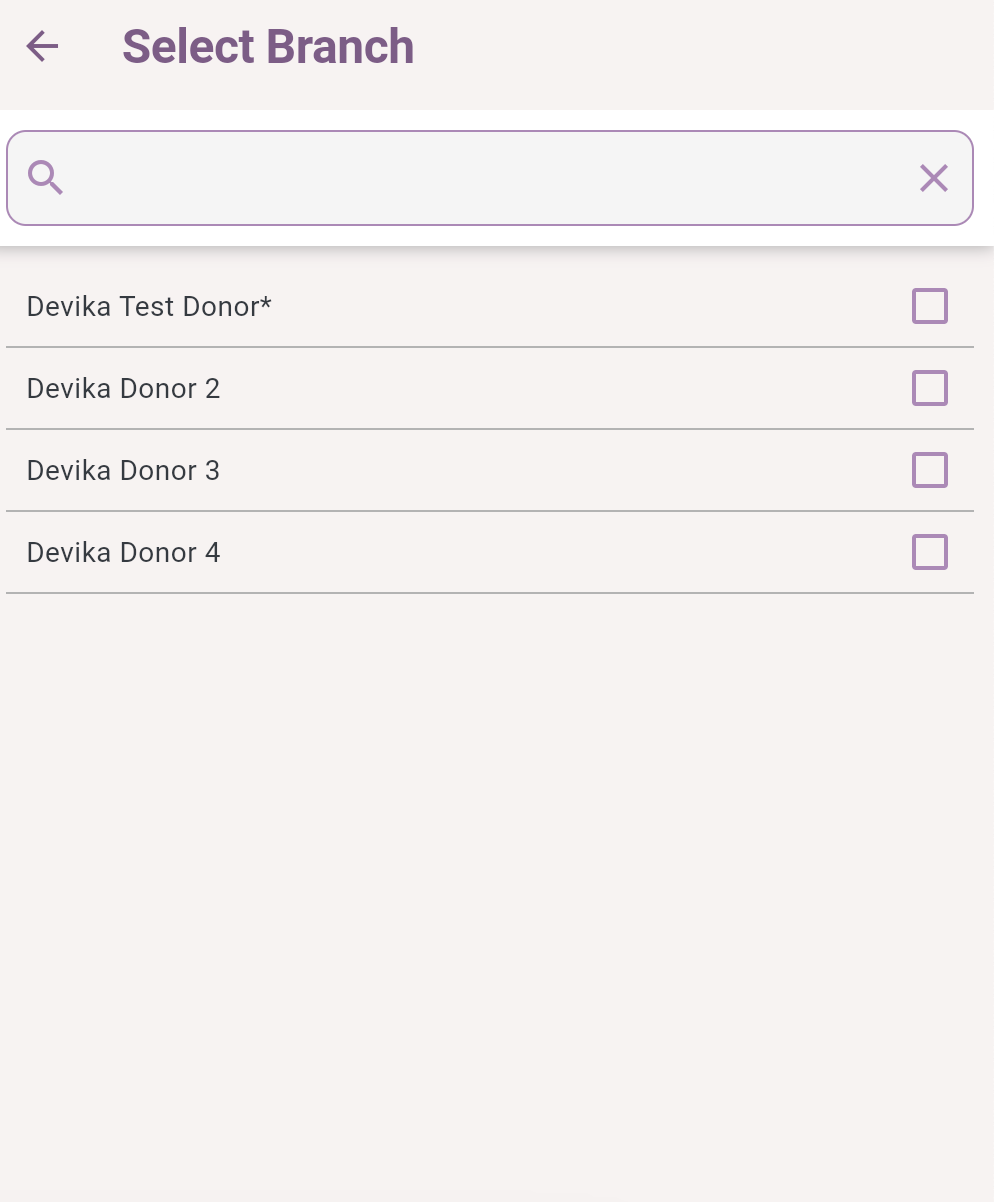
Add and remove new categories of food, units and quantities by clicking on + Add Category button.
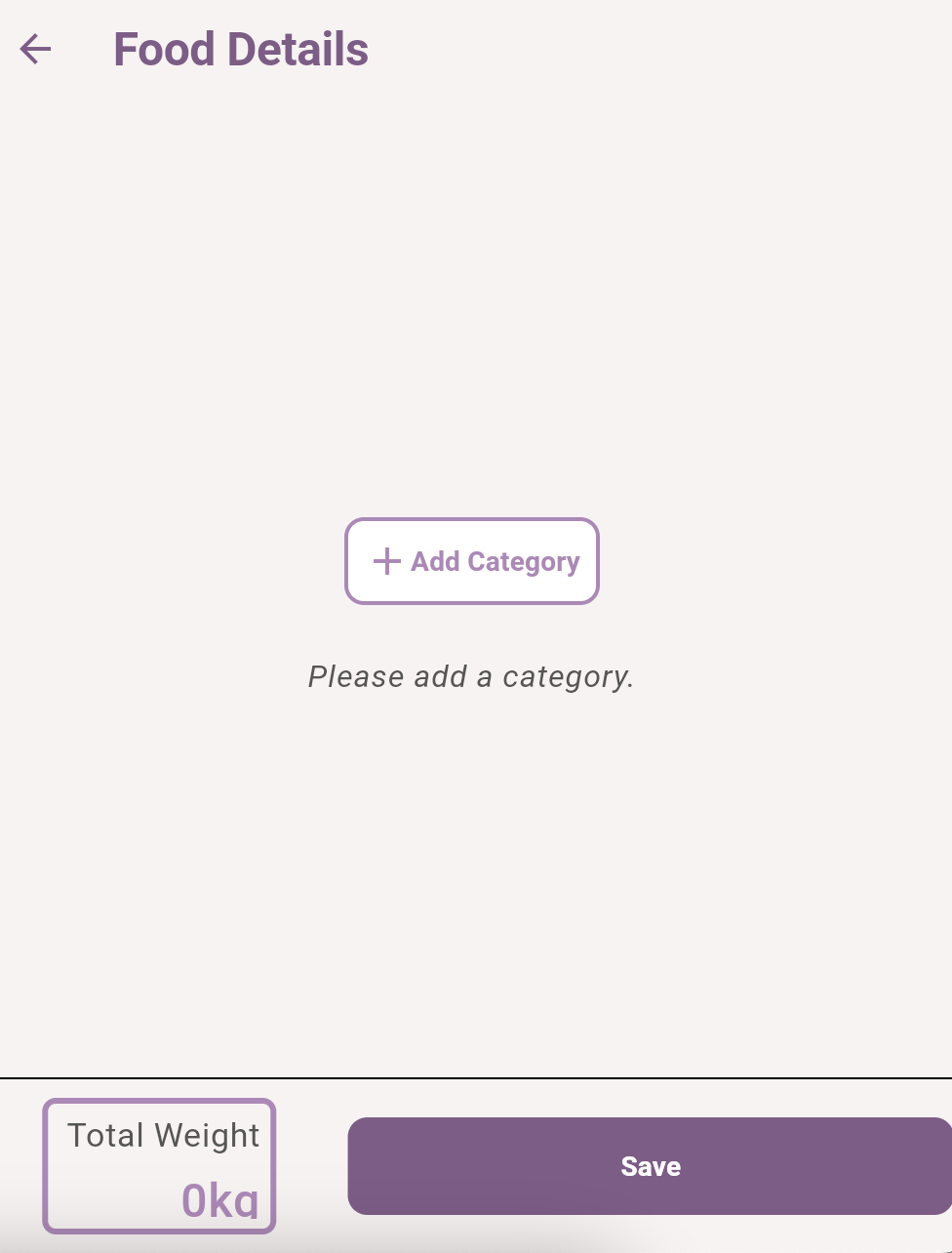
The user has the option to add PLD to their donations also.
Or create a new product record if necessary.
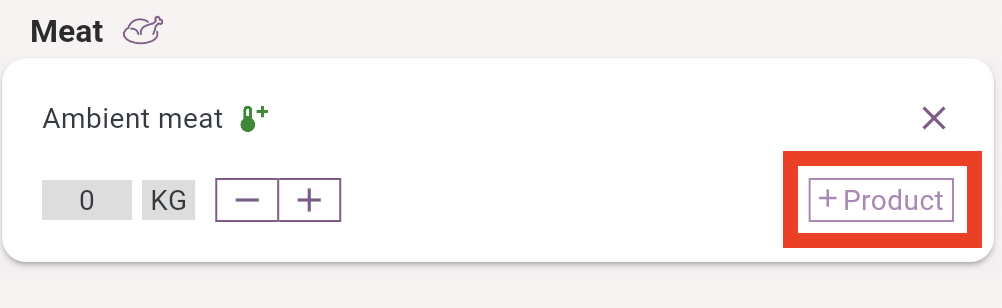
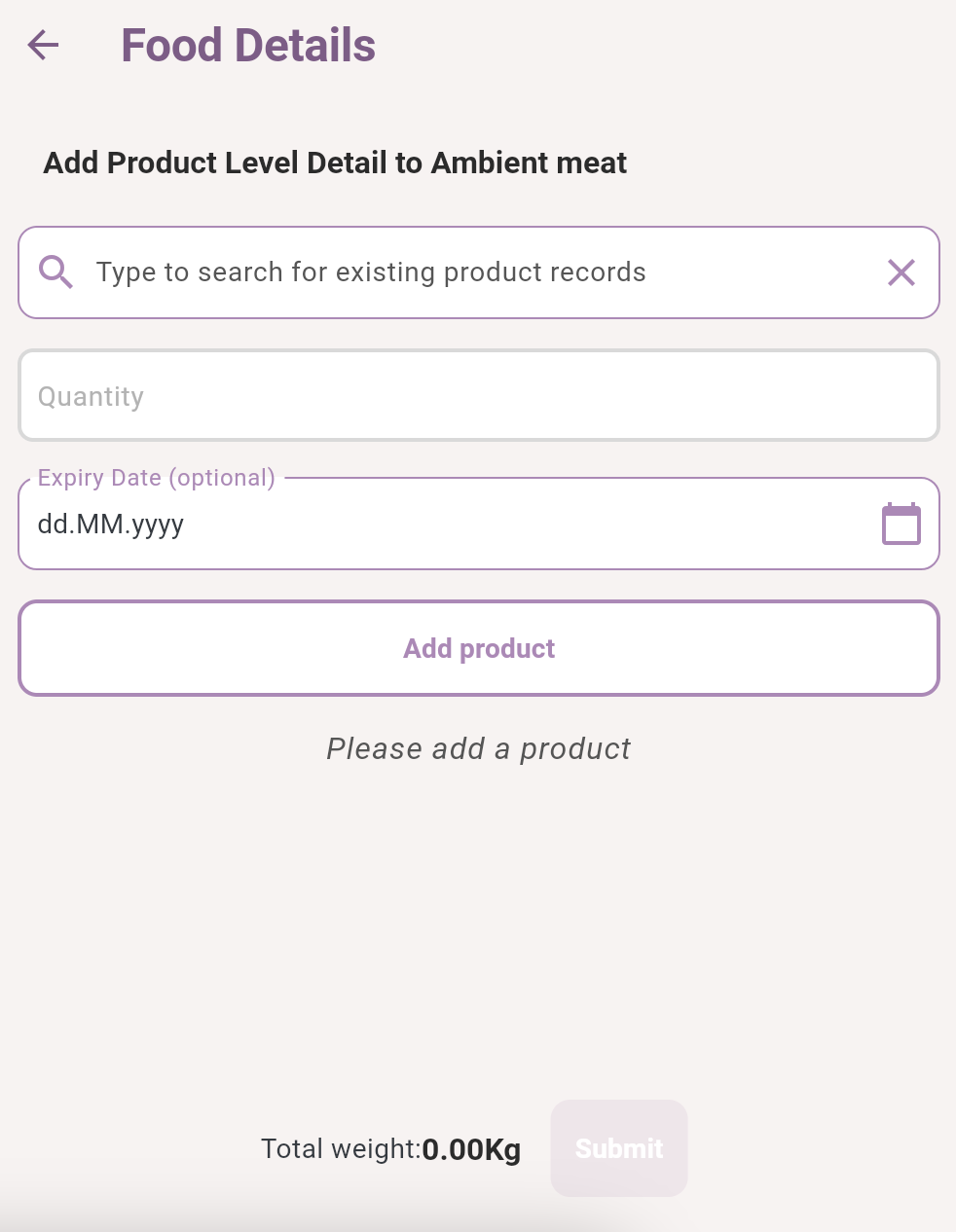
Notification/ collection windows - Adding custom times
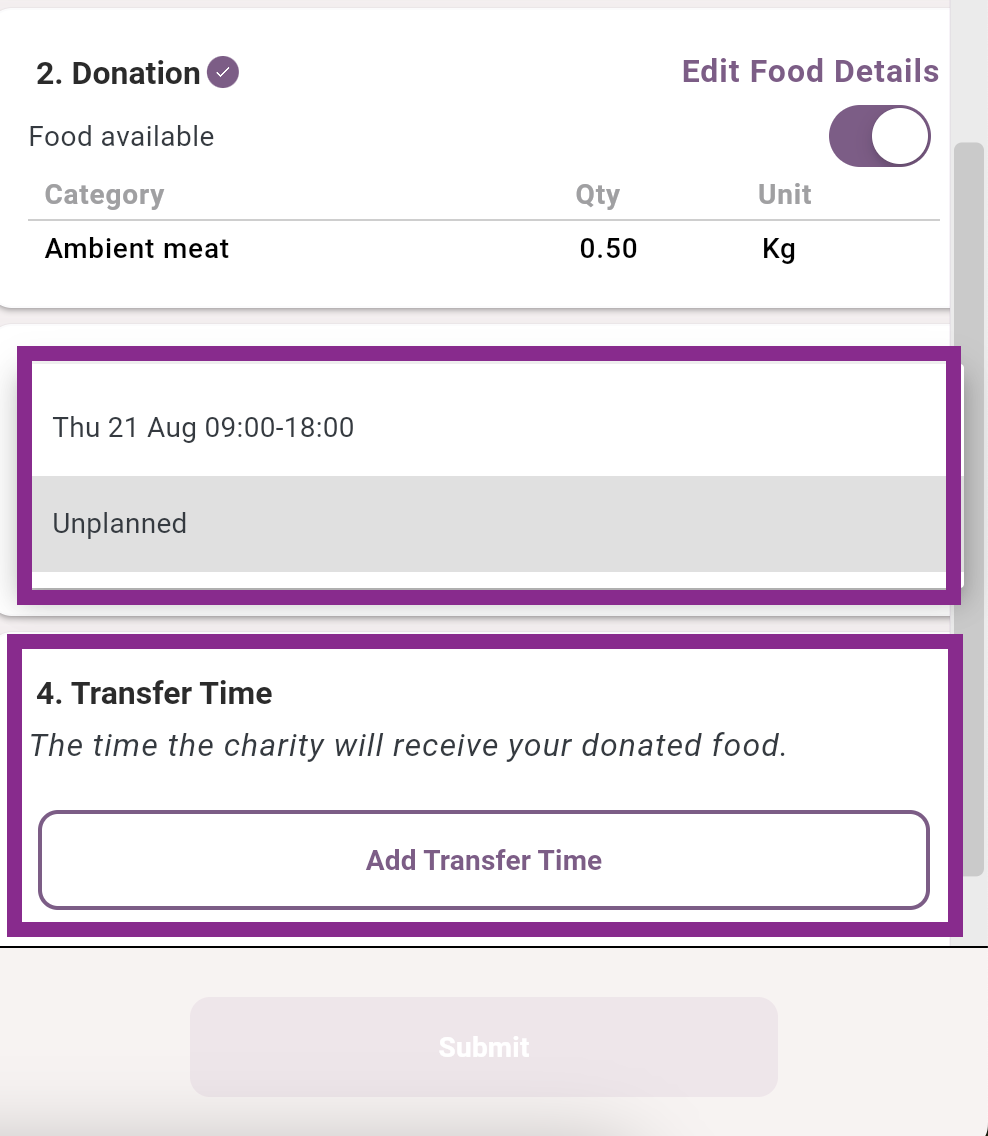
Donate through the App
Login to the Application
On the dashboard, press
 Donate.
Donate.Alternatively, you can press ‘Yes’ under ‘My Scheduled Donations’.
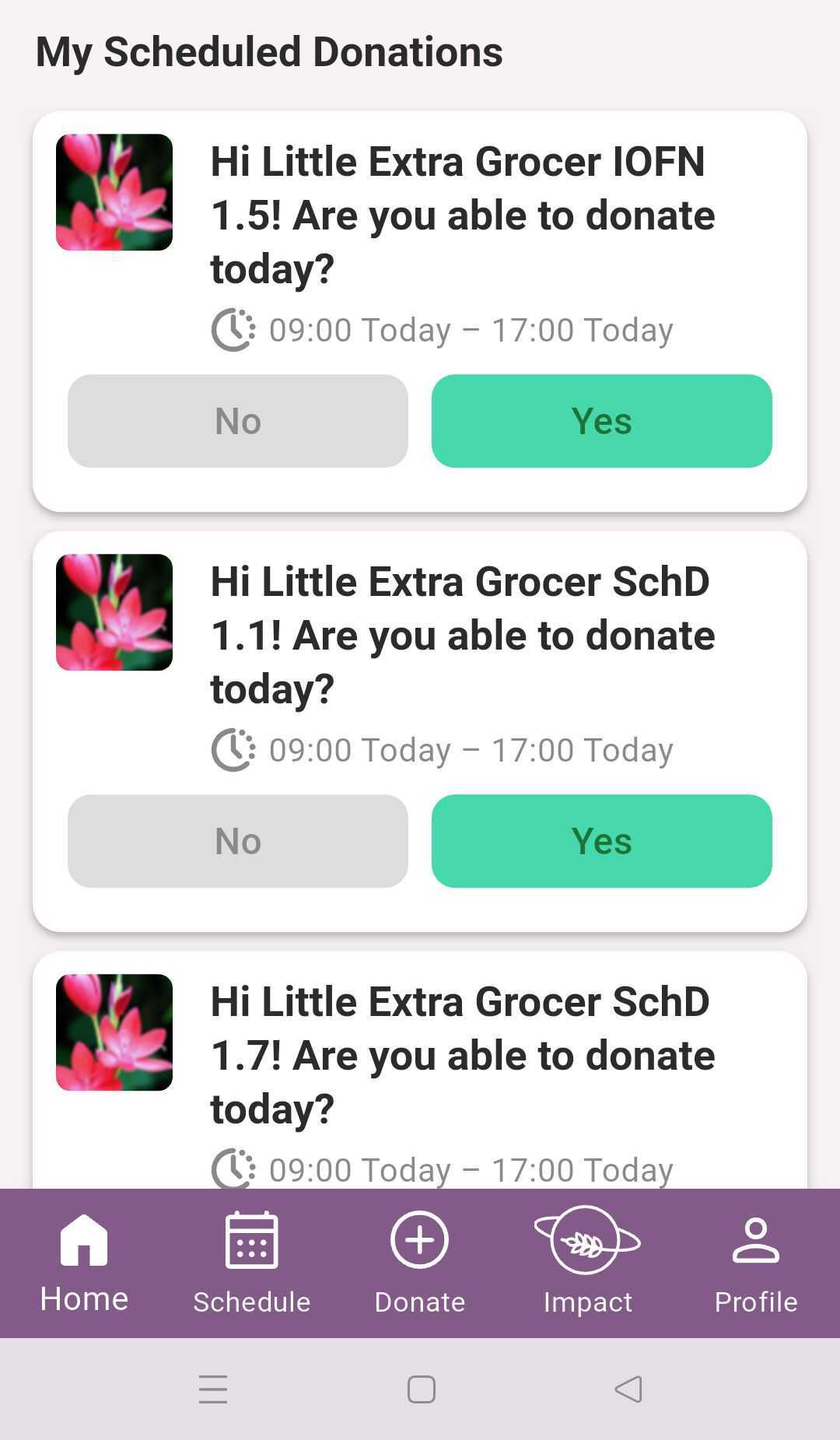
On this screen;
you will choose a branch, if you are the user of only 1 branch, the branch will be selected
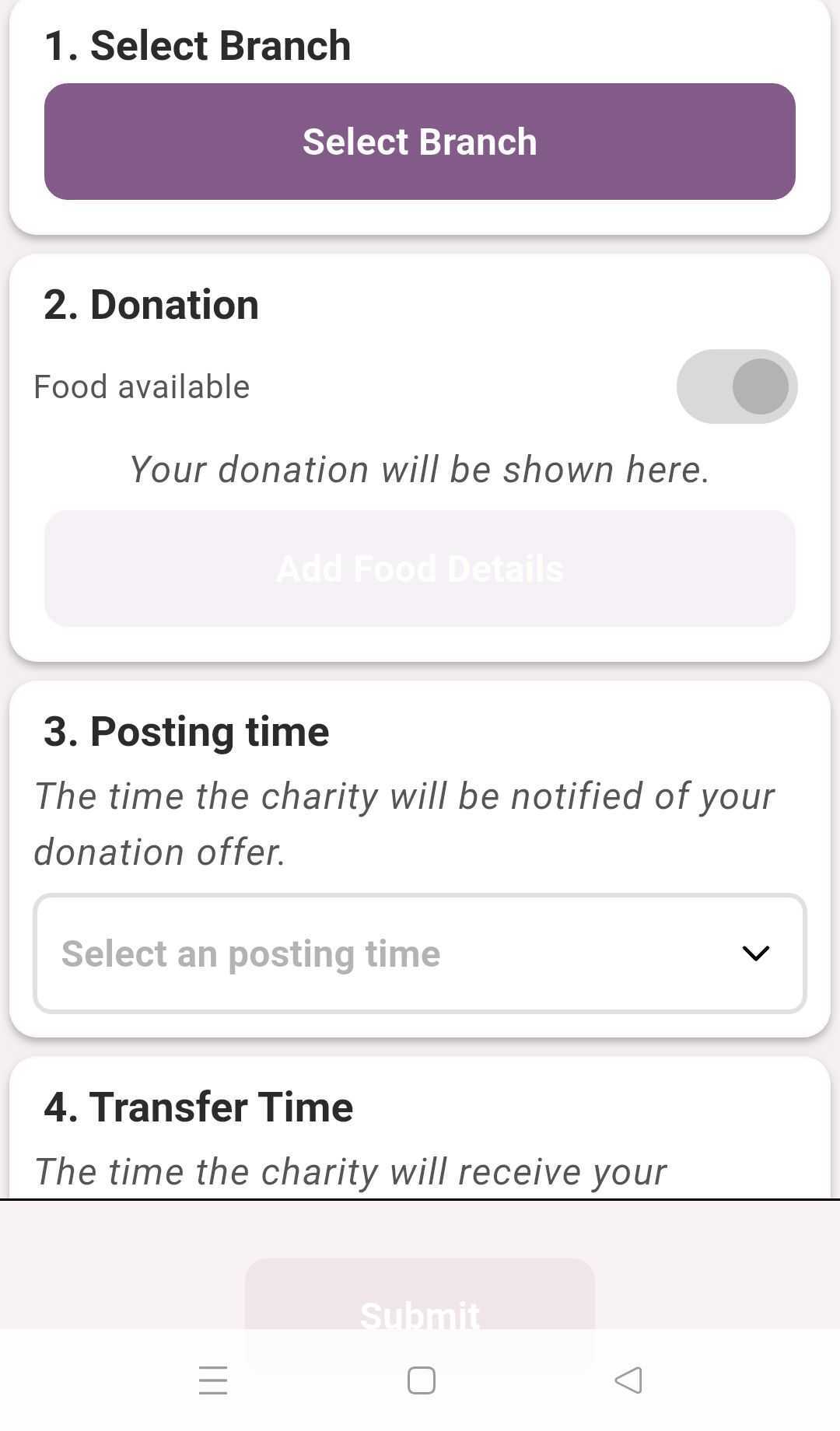
You will press the donation toggle to;
Choose food to donate
Choose to notify of no food available
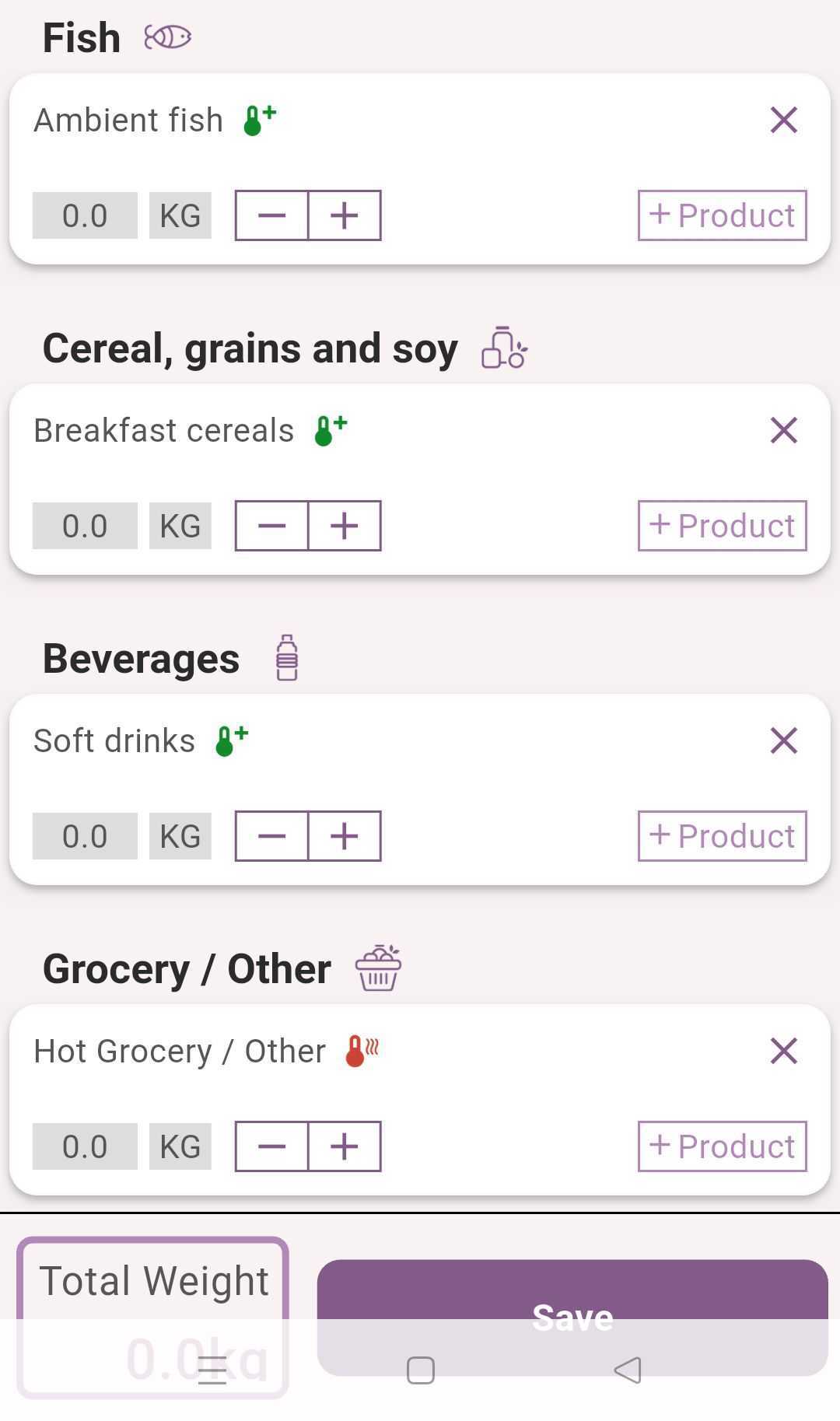
The Food Details page allows users to
Add food to be donated
Add specific products to be donated
Create new product records
The page will add the weight of the donation and inform you at the bottom
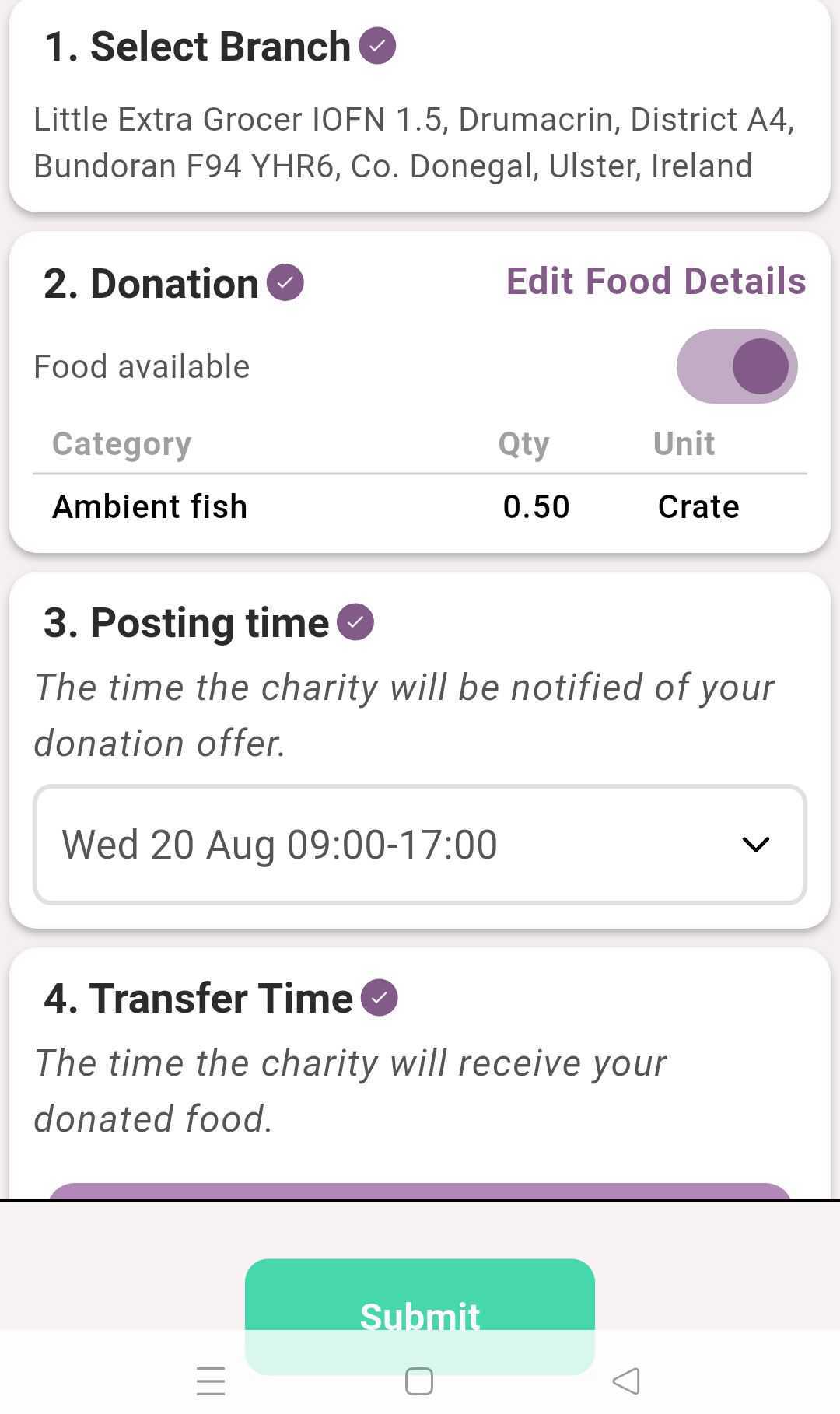
The above page will also act as a donation summary, showing;
The chosen branch
The food donated or not donated
The posting time for when the charity will be notified of the donation
The transfer time for when the charity can collect or donor will deliver the donation
Once the donation is submitted, you will be shown a prompt thanking you for donating.
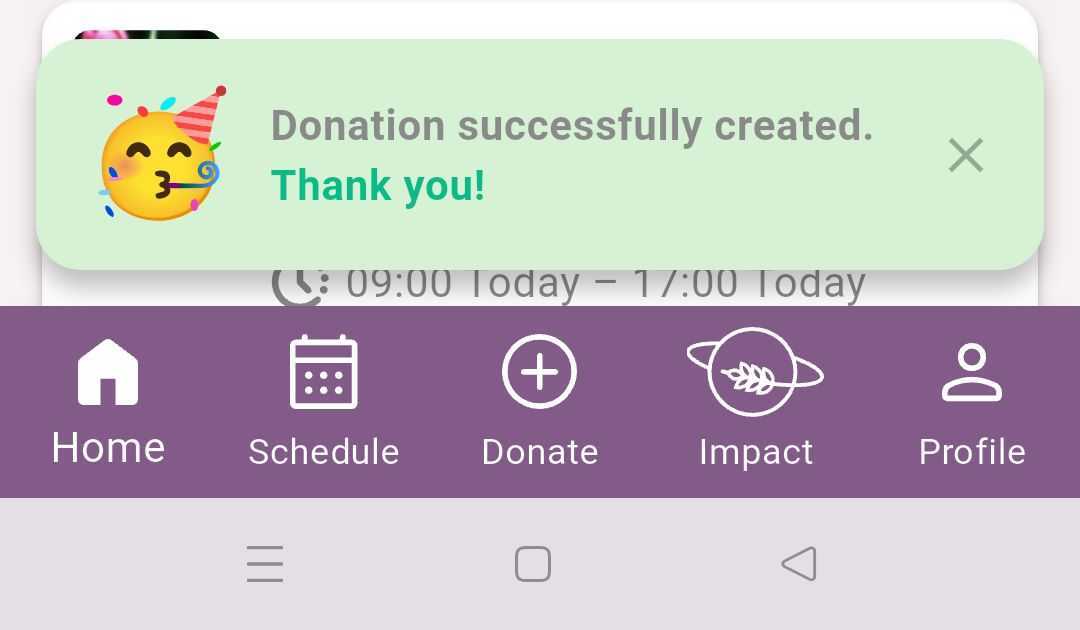
Related articles
Still haven’t found your answer? Try:
Create a multi-collector donation
- Create a scheduled donation
- Set up a recurring donation window for my branches
- Remove myself from a transfer window
- Assign waitlist charity to transfer window
- Assign primary charity to transfer window
- Set a custom unit of measure
- Add a charity in my network to a transfer window
- Edit/Change a notification window or a transfer window
- Respond to a transfer window invitation
- View My Schedule
- Accept a food offer via mobile app
- Manage Schedules in my Network
- Create a multi-collector donation
- Donate Food
