Create a multi-collector donation
Useful information for food banks, donor branches and donor organisations.
When offering or scheduling a donation, donors can opt for a donation to have more than one collector.
They may decide to do this for many reasons including:
The Primary Charity is only approved to accept ambient food, but the donor has a combination of ambient, chilled, frozen and/or hot food to offer.
Instructions
You can start your donation by
By clicking on ‘+Create Donation’ from the dashboard
By clicking on ‘+Create Donation’ from the donations page
By Clicking ‘Yes’ on the ‘are you able to donation today?' prompt
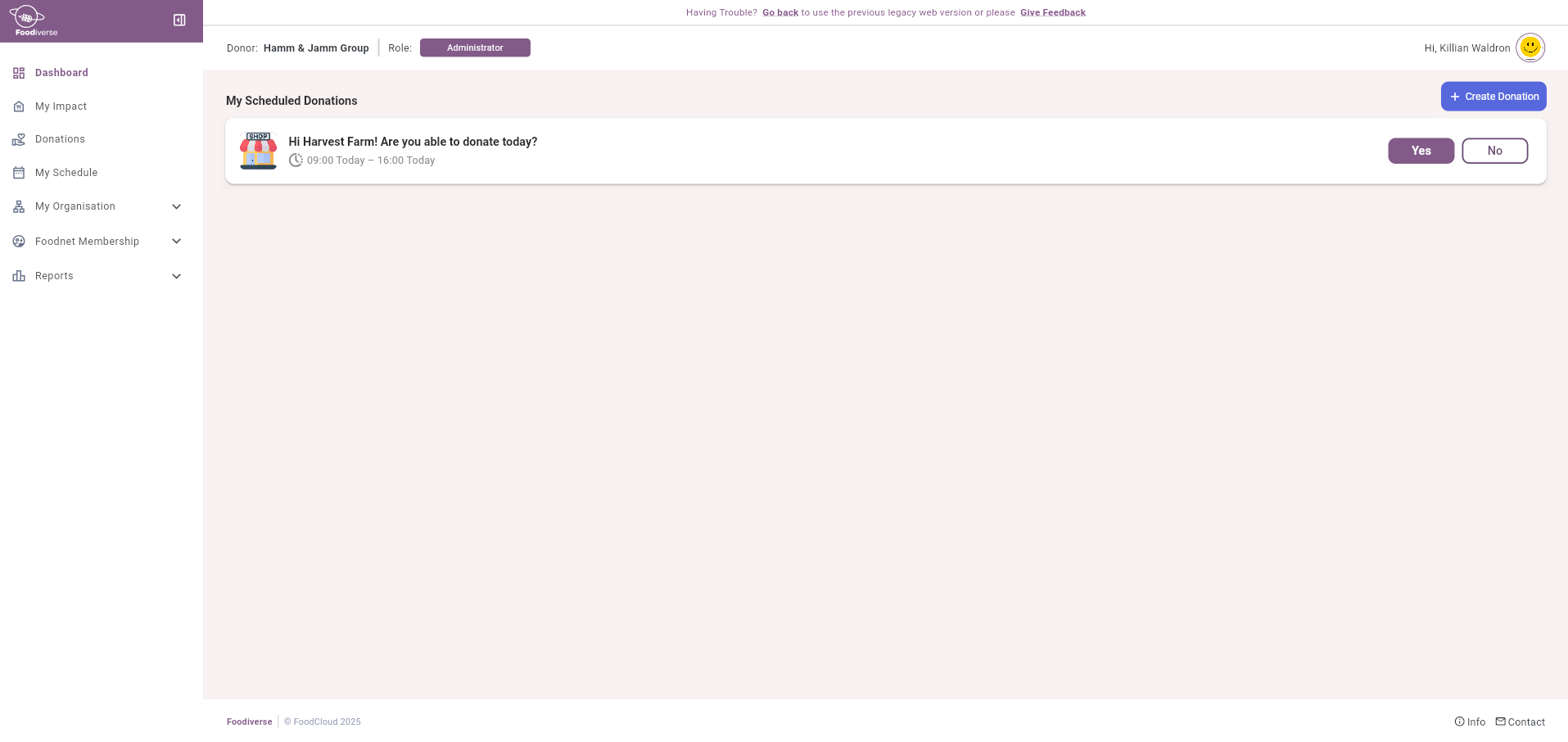
On the ‘Donate’ slide out modal, you will need to -
Select a branch if you have more than 1 branch
Add Food Details to let your charities know the estimated food being offered
Select a Posting time to send the charities a notification at a selected time
Select a transfer time to let the charities know when they can pick the donation up

A branch may be auto-selected by default if you only have 1 branch, a Posting time will be auto-selected if you have any schedules, a Transfer time will be auto-selected if you have a schedule also
Related articles
Still haven’t found your answer? Try:
