Set up a recurring donation window for my branches
Useful information for food banks and food network administrators.
Food network administrators can manage the schedules of their donor and charity branches by logging into Foodiverse and selecting “Manage Member Schedules” from the sidebar.
Instructions
Navigate to ‘Members and Schedules’ → Search for the branch you want → Click the '>' arrow → Permanent schedule
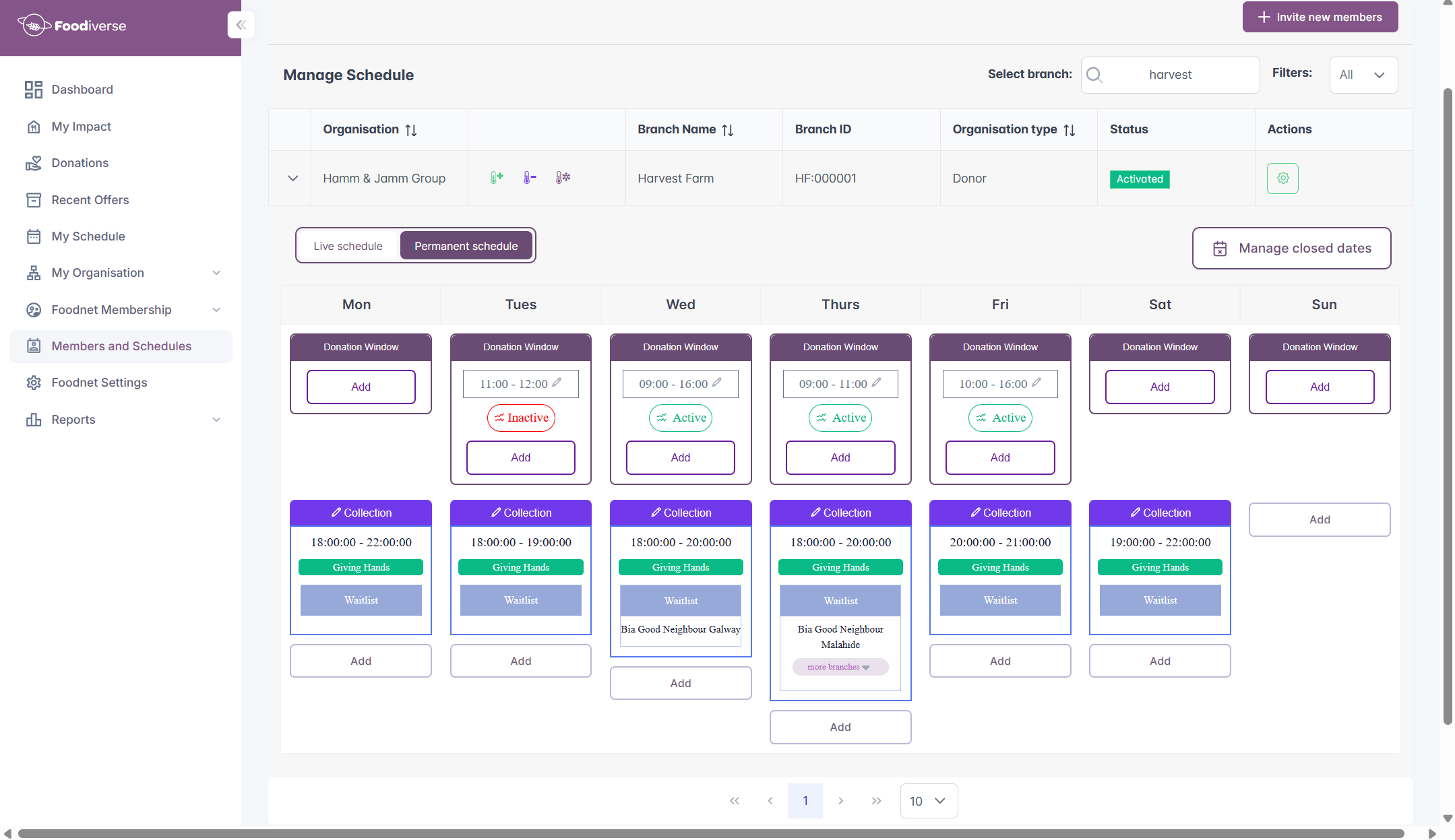
Once you are viewing the donor or food bank branch’s weekly schedule, use the ‘Add’ buttons to add a notification window and transfer window on the correct day of the week.
Set the donation window to the time when the donor should create and post the details of their offer.
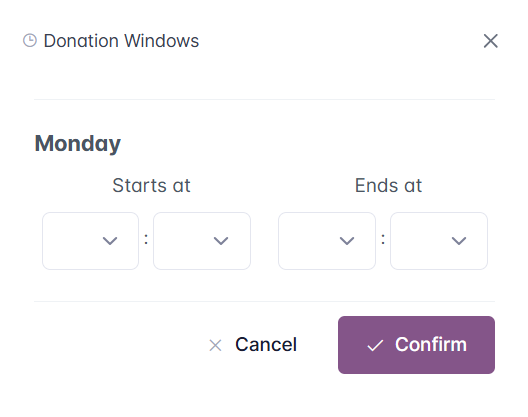
When creating the transfer window, it is optional to select a “primary” charity and a waitlist charity.
Set the transfer time to the period when the food will be collected or delivered.
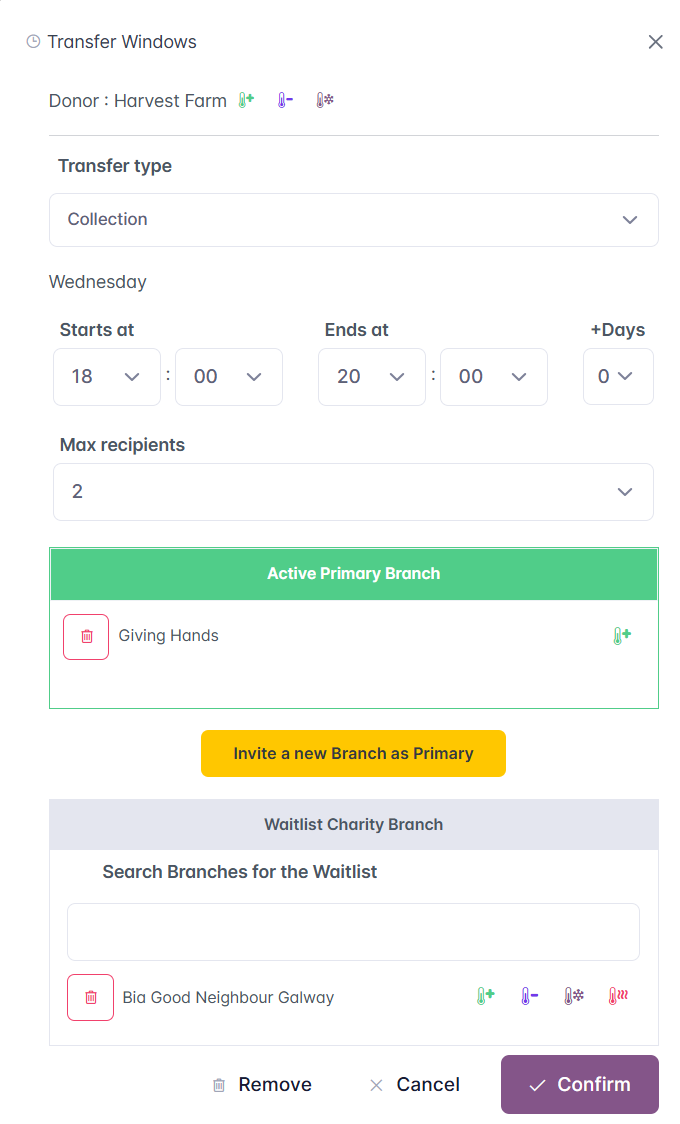
The primary charity assigned to the transfer window will now receive a notification to accept the invitation to that window.
Related articles
Still haven’t found your answer? Try:
Manage Schedules in my Network
Edit/Change a notification window or a transfer window
Add a charity in my network to a transfer window
Respond to a transfer window invitation
Remove myself from a transfer window
