Add a charity in my network to a transfer window
Useful information for food banks and food network administrators.
Food network administrators can manage the schedules of their donor and charity branches by logging into Foodiverse and selecting “Manage Member Schedules” from the sidebar.
Instructions
Navigate to Members & Schedules → Search for the branch → Click the '>' arrow → Permanent schedules
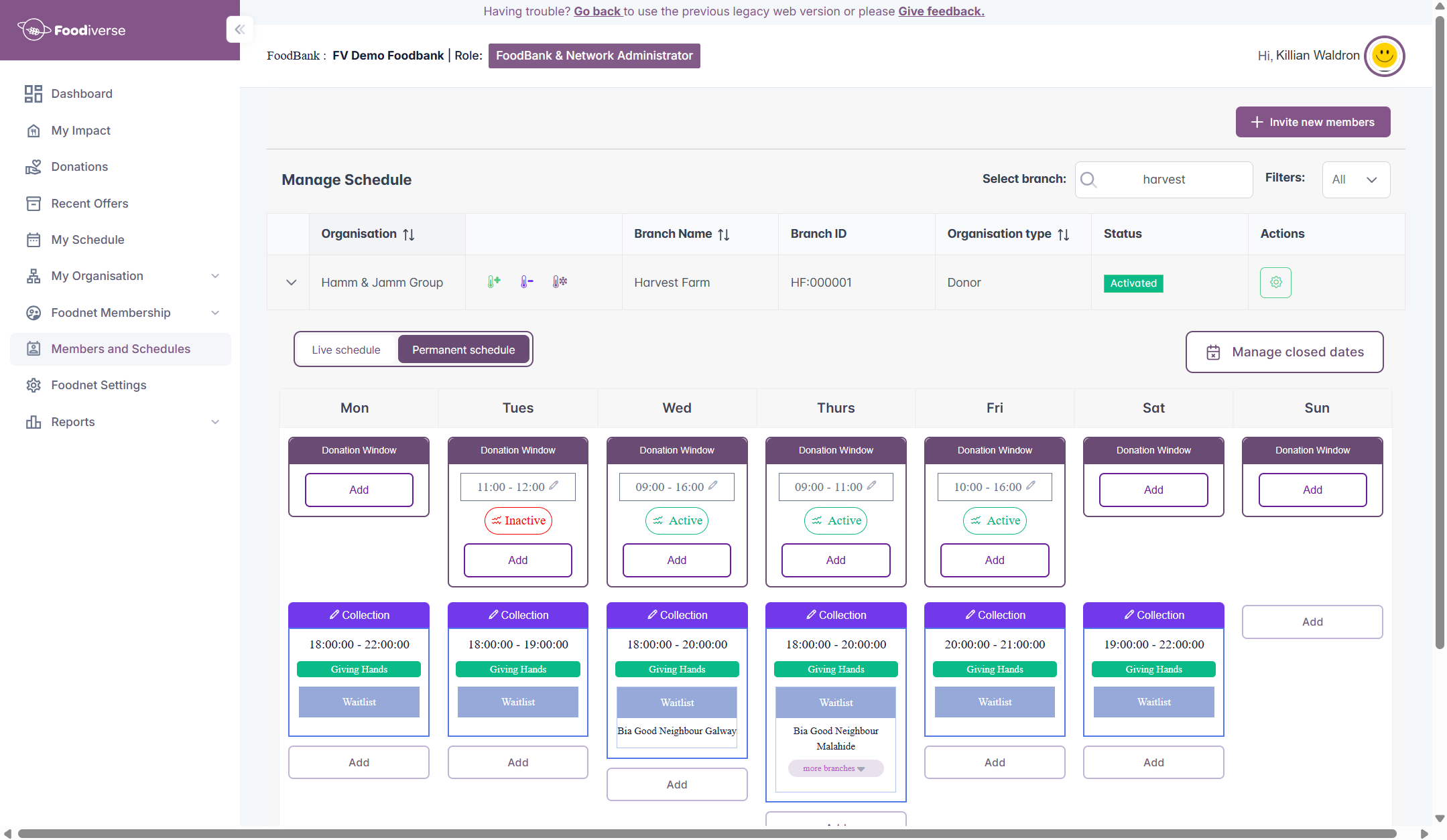
Click the ‘Add’ button to create a new schedule
Alternatively, you can edit an existing window by clicking on the pencil icon
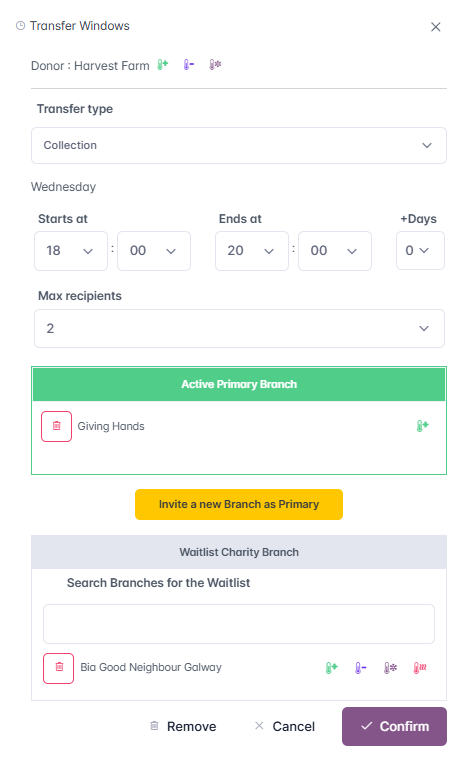
When creating the transfer window, select a “primary” charity and a waitlist charity to the transfer window.
When the donor creates a donation, these charities will receive the offer first, then second respectively.
The primary charity branch assigned to the collection window will now receive a notification to accept the invitation to that window.
Once the invite has been accepted, the primary charity will now be on the schedule
The waitlist charities do not need to accept the invite.
Related articles
Still haven’t found your answer? Try:
Manage Schedules in my Network
Set up a recurring donation window for my branches
Edit/Change a notification window or a transfer window
Respond to a transfer window invitation
Remove myself from a transfer window
