Manage Schedules in my Network
Useful information for food banks and food network administrators.
Food network administrators can manage the schedules of their donor and charity branches by logging into Foodiverse and selecting “Manage Member Schedules” from the sidebar.
Instructions
Navigate to “Foodnet Membership > Members and Schedules > Drop-down arrow → Permanent Schedule tab
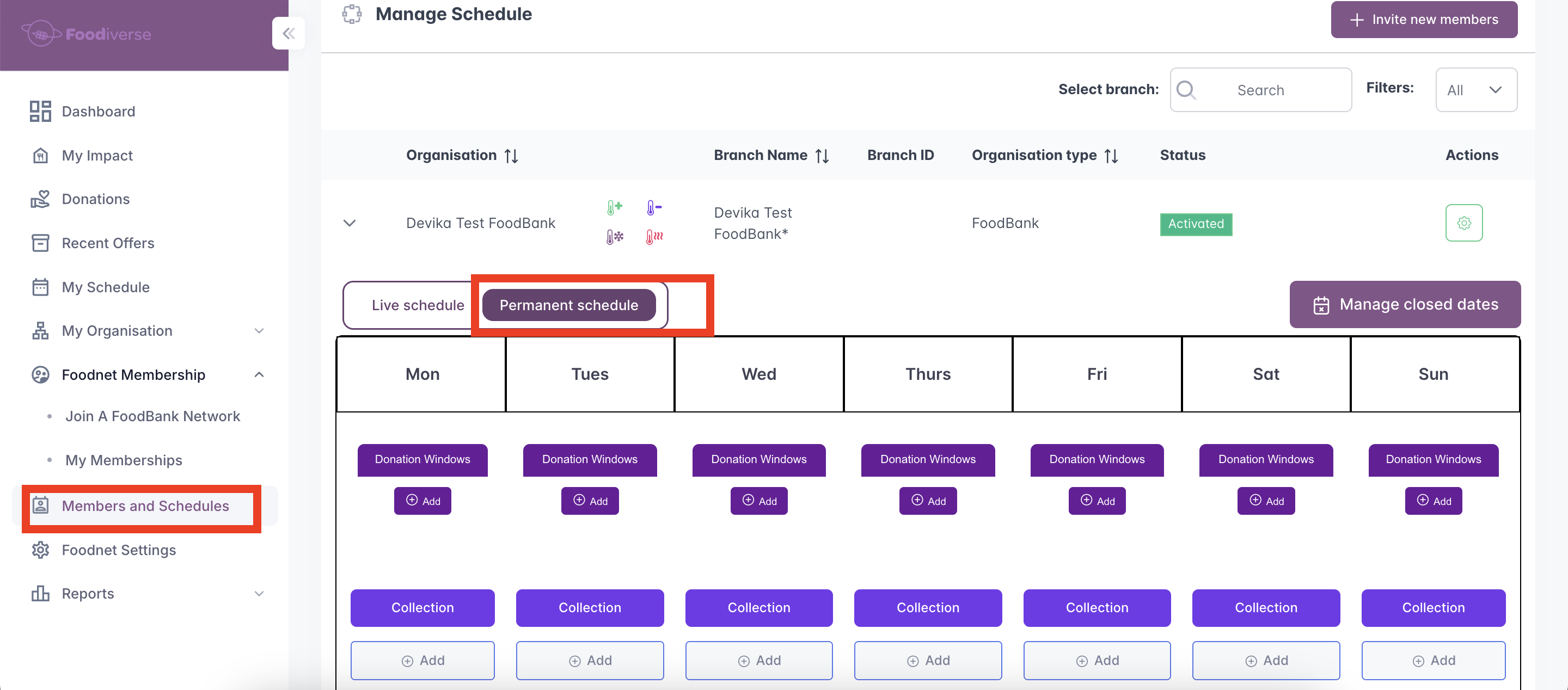
Search for the donor or food bank branch whose schedule you would like to configure.
Once you are viewing their weekly schedule, use the +Add buttons to add a Donation window and transfer window on the correct day of the week.
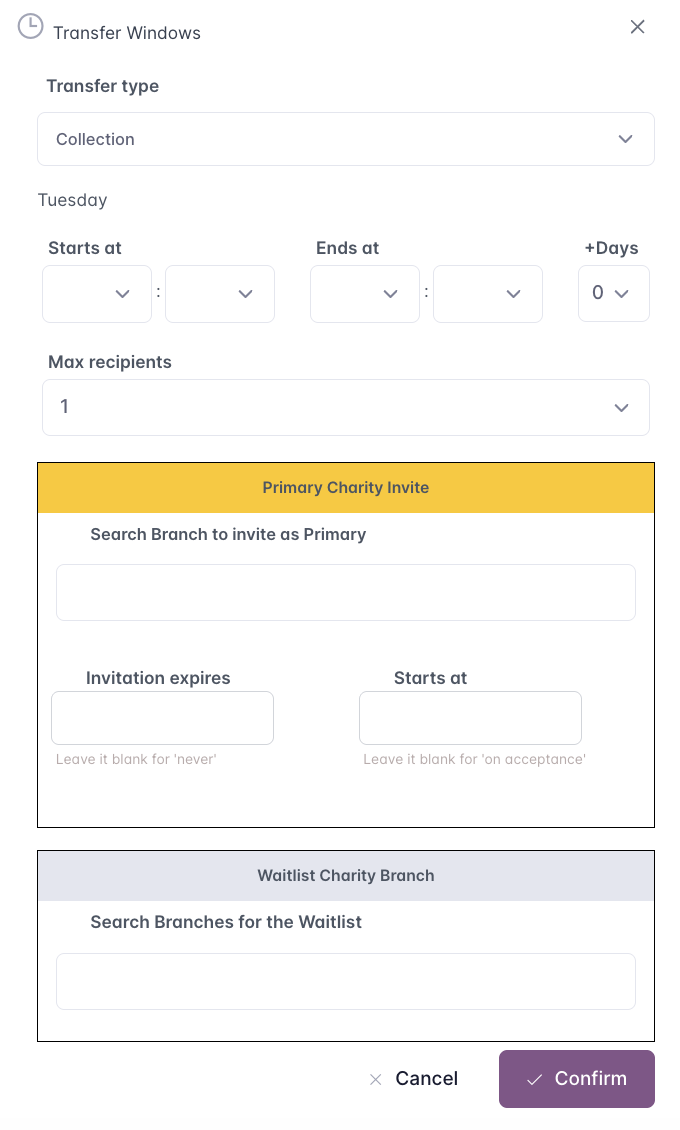
Optional: assign a network charity and a waitlist charity to the transfer window. (When the donor creates a donation, these charities will receive the offer first.)
The donor and charity branch assigned to the windows will now receive notifications to accept the invitations to your window.
Once activated, the donation and transfer windows you created will repeat weekly for that donor branch on the same day at the same time, until edited or removed.
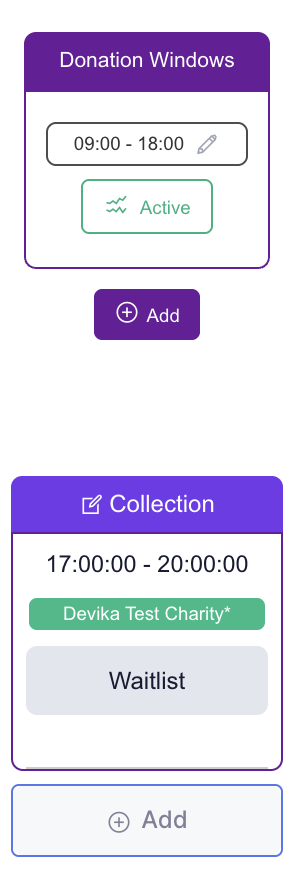
Related articles
Still haven’t found your answer? Try:
Set up a recurring donation window for my branches
Edit/Change a notification window or a transfer window
Add a charity in my network to a transfer window
Respond to a transfer window invitation
Remove myself from a transfer window
