Maintain Default Food Categories
Useful information for food banks, donor branches and donor organisations.
Create and manage a set of default Food Categories at an Organisational level.
Donor branches will use this list to add food details when creating a donation.
This feature can be found under My Organisation>Manage Organisation>Organisation Settings>Please select default categories
To set your preferred Food Categories.
Scroll though the list of Food Categories and tick the ones that you would like to be defaults. You can give the food category a sort number that will determine the order in which they will be presented at Create donation stage. In the example below Ambient Meat has a display number of 10 so it will display ahead of Ambient Fish (20) and Frozen Fish (30). You can see in the 'Default category display order' all of the food categories that you have selected and the order in which they will be presented at Create donation stage.
It is a good idea to use round numbers initially when deciding on the sort order. This will allow you to insert a new food category in between other food categories. e.g. if you wanted to include Frozen Meat and have it display after Ambient Meat but before Ambient Fish you could give it a display number of 15.
Click Submit at the end of the web page.
Your preferred choices will be readily available at the Create Donation stage.
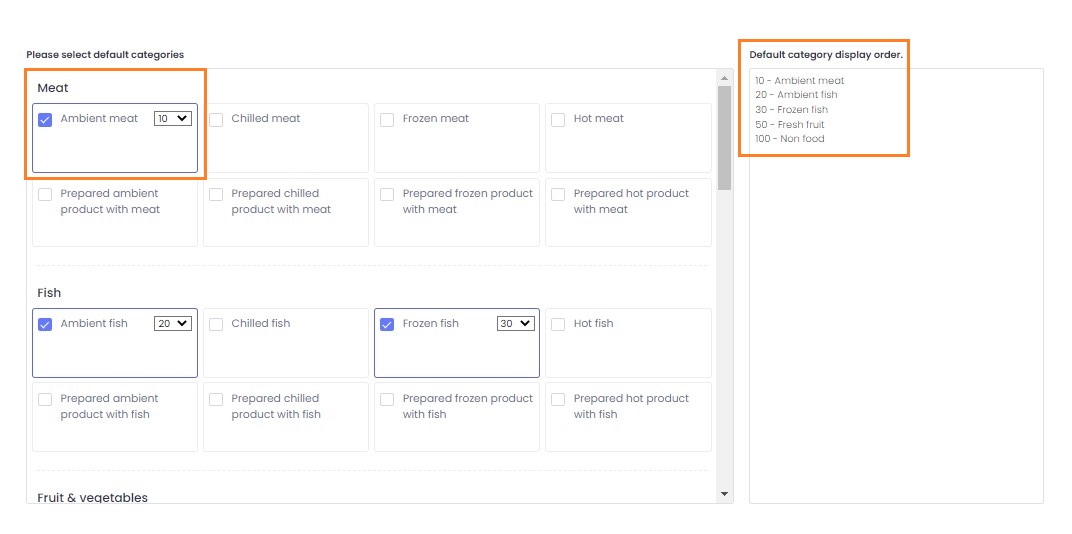
This feature works in conjunction with the Branch setting: Default category values only. If Default category values only is set to ON at branch level, the default Food Categories that you select in the 'Organisation Settings>Please select default categories' section are the only food categories that can be chosen when Creating a Donation.
This setting is located on the My Organisation>Manage Branches>Actions Edit>Branch Details page

You can see below that when we Create a donation, on the Web app or the Mobile app that the display order that we selected above is reflected in the Create Donation screen.
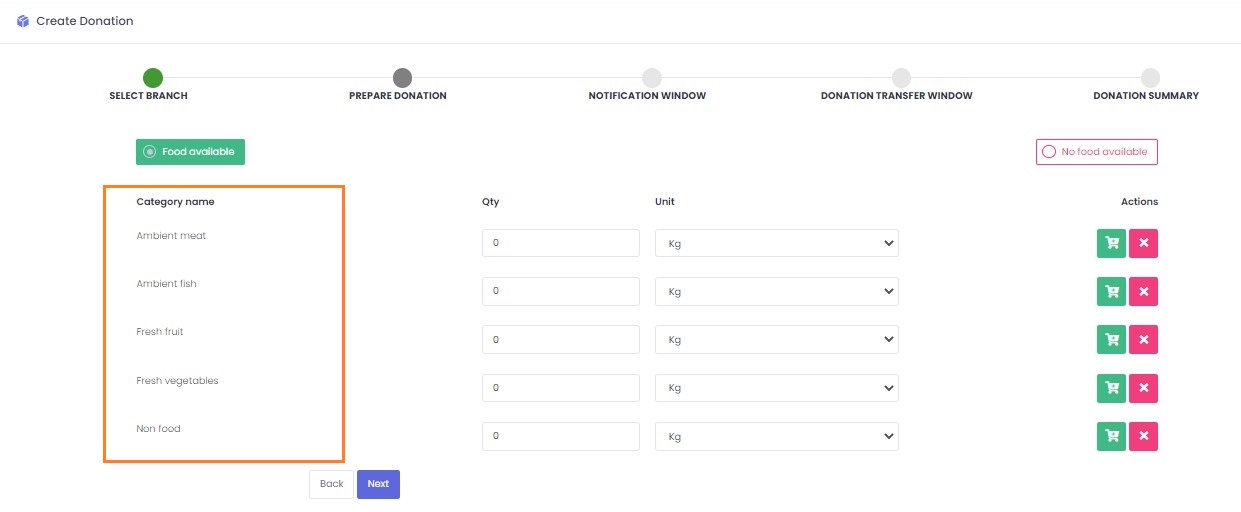
Related articles
Still haven’t found your answer? Try:
Food Category and Product Settings
Add/Delete Approved Product Records
Activate my Foodiverse account
