My Profile
Useful information for food banks, donor branches, donor organisations, charity branches, and charity organisations.
The My Profile screens in Foodiverse gives access to your Account Settings, your Files and offers a Change Password option. This is also where you Log out of the Foodiverse Web app.
Step 1: How to find the My Profile screen
On the Web app, from any Foodiverse screen, Click on your User name on the top right of the screen.
A screen will pop-up below with the My Profile option
Click My Profile to access your Account settings
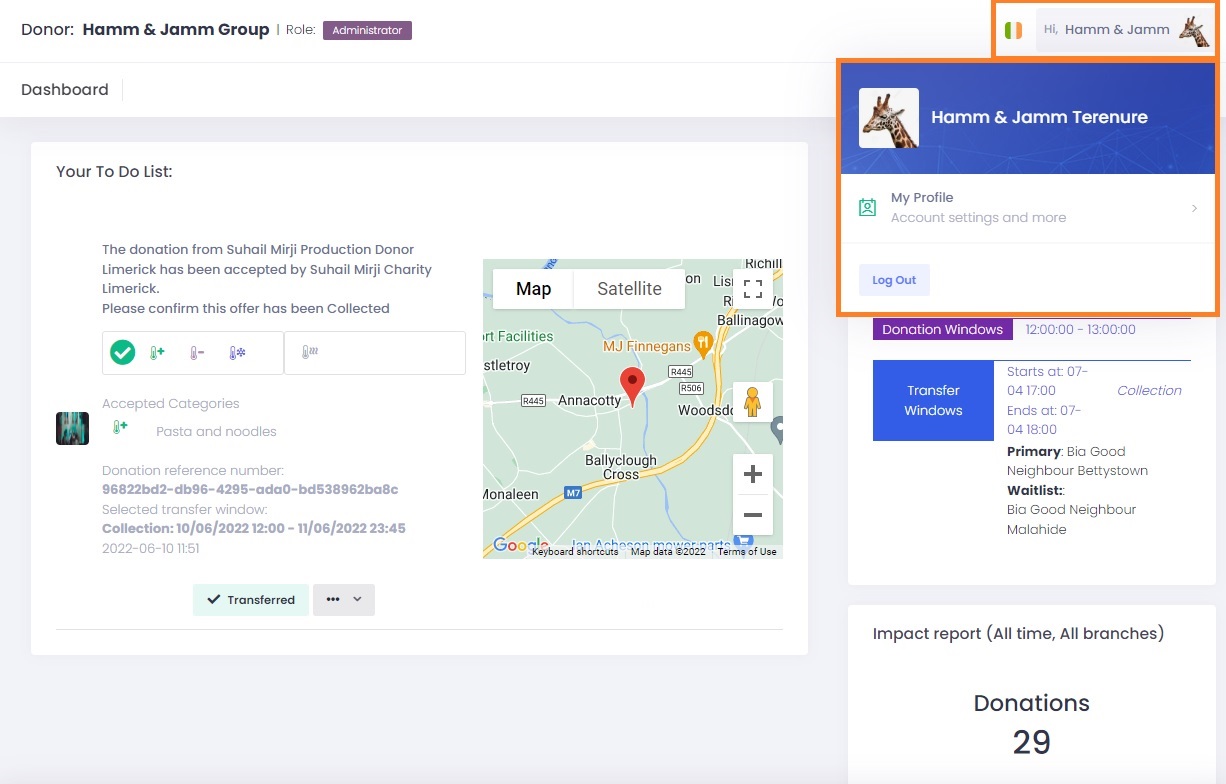
Step 2: Understanding the My Profile screens
The My Information screen lists your First Name, Surname, Mobile Phone, Email address and Language values associated with your Account.
You can change your First Name, Surname and Mobile Phone details.
You are not allowed to change your email address. Your email address can be changed in My Organisation, Manage Users if you have sufficient privileges or contact your Administrator.
You can set an Avatar for your account by clicking the Pencil icon.
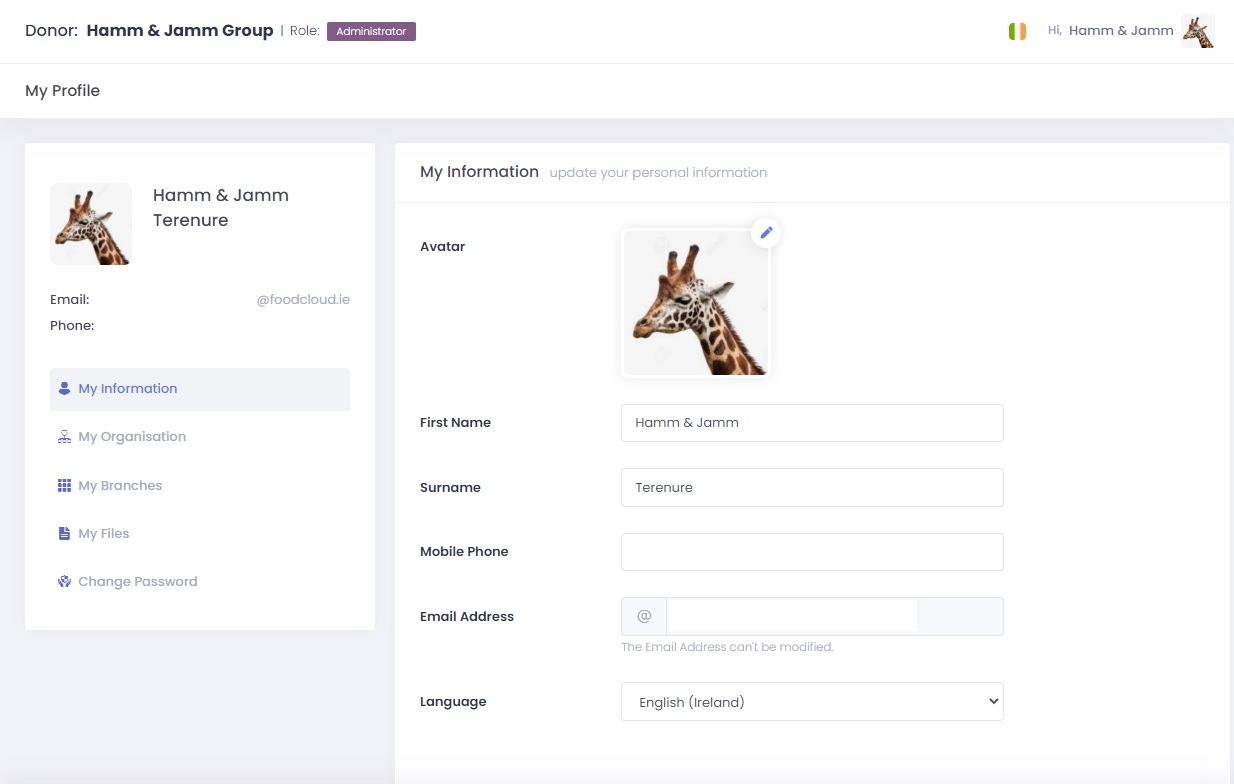
The My Organisation screen lists current details for your Organisation including Name and Address Details, Organisation type (Donor, Charity or Foodbank),
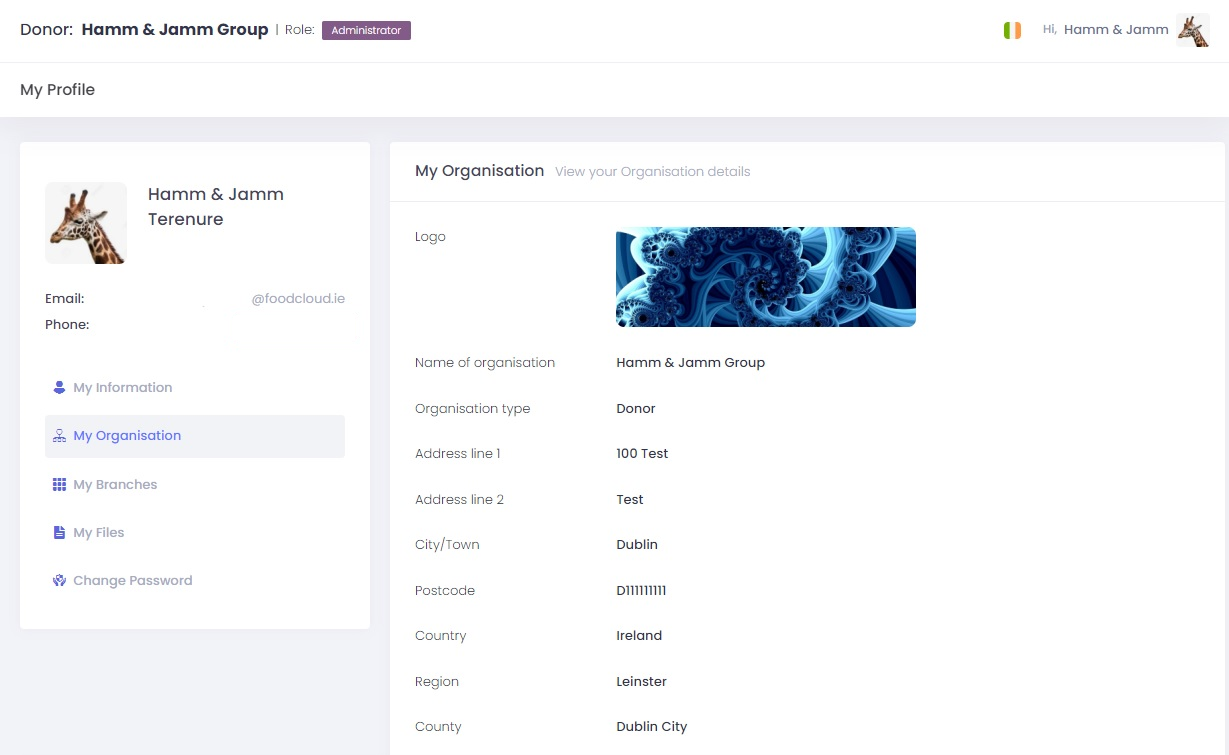
Donors only - It will also display whether your Organisation’s Affiliate flag is set to Yes or No. (See Affiliates for Donors for more information on the Affiliate feature), and list Administrators, and display the RAG settings for KPI reports for your Donor organisation (See RAGging thresholds)
Click Edit to make changes to your Organisation details.
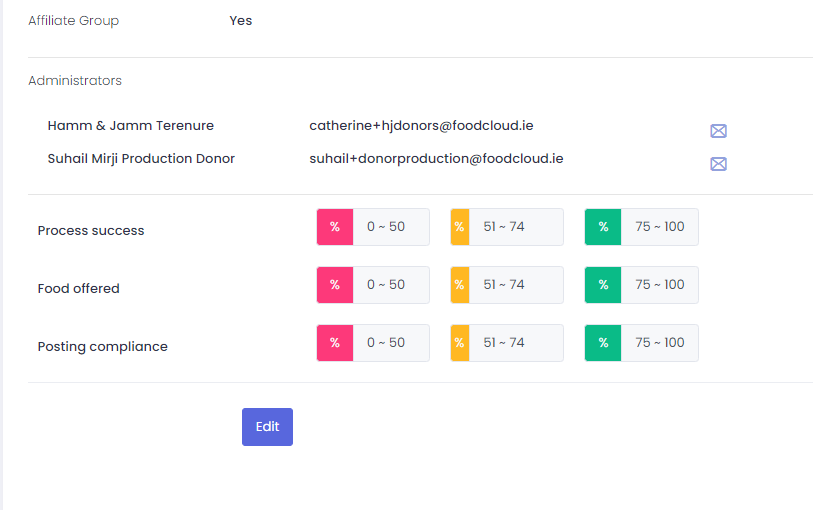
The My Branches screen lists branches in your Organisation. Scroll up or down to reveal all branches. No editing is possible on this screen.
The My Files screen lists any files that you uploaded during your Foodiverse registration process.
My Files will also list any CSV files that you have downloaded from the Reports section of Foodiverse.
Click the Download button under Actions to download the file to your PC.
CSV files that have been queued for download but are not completed yet have a Status of Pending. The name of the CSV file plus any description that you entered for the file are listed.
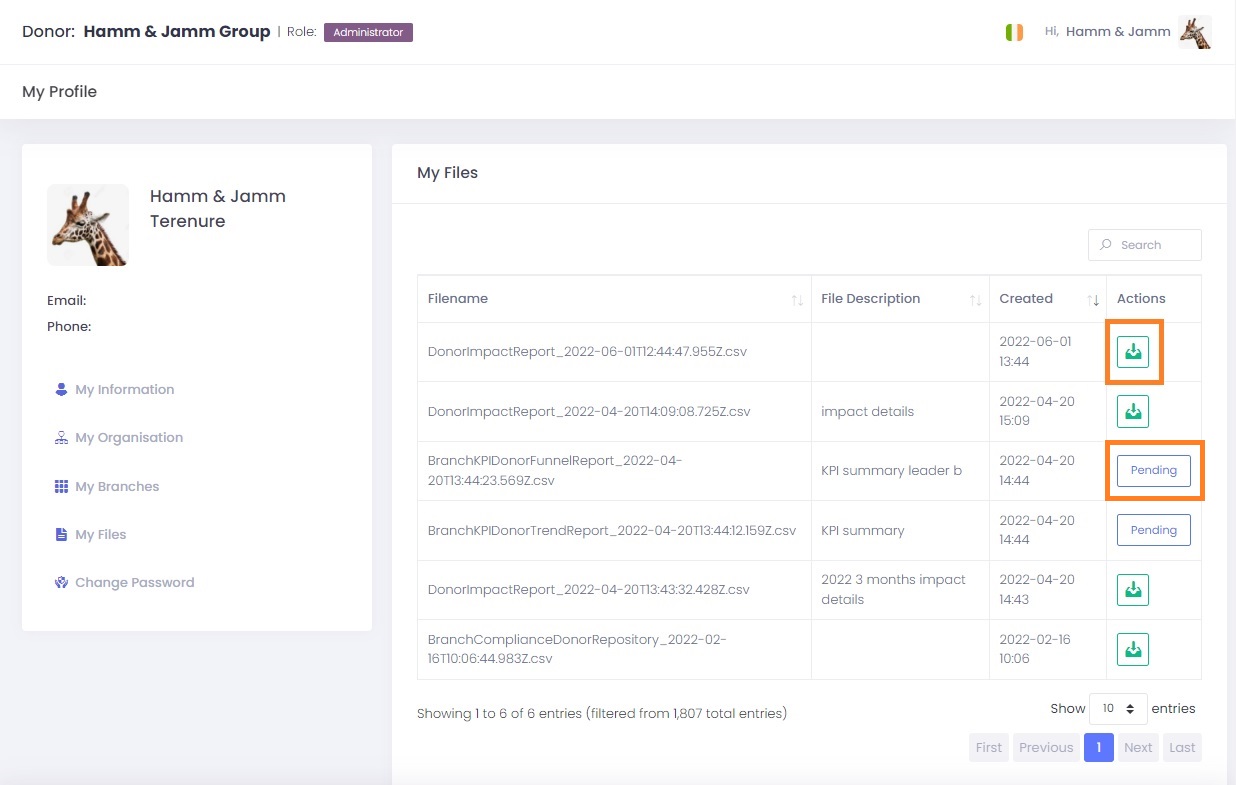
You can also change your Foodiverse password within the My Profile section. You must know your current password. Click Change Password, type in your Current Password, then type your new password of at least 8 characters and then repeat to Verify your new password. Click the Change Password button to apply the changes.
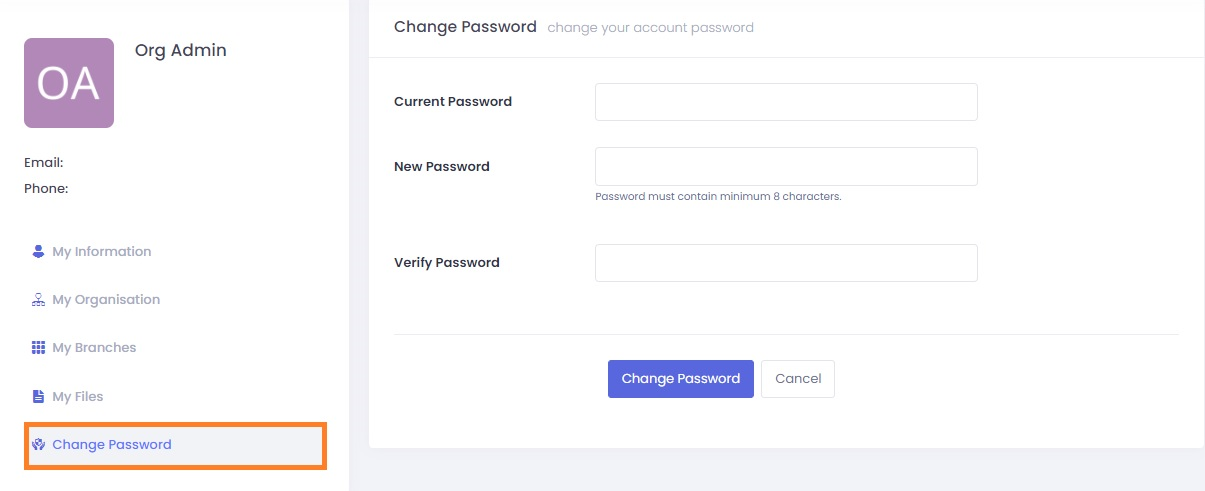
Related articles
Still haven’t found your answer? Try:
https://foodiverse.scrollhelp.site/foodiverse/create-an-account-in-foodiverse
https://foodiverse.scrollhelp.site/foodiverse/add-a-user-to-my-organisation-or-branch
https://foodiverse.scrollhelp.site/foodiverse/add-branches-to-my-organisation
