Add a user to my organisation or branch
Useful information for food bank admins, donor organisation admins and charity organisation admins.
As an organisation administrator you can add more than one user to your main account.
You can also create a separate user for each branch.
Instructions
Go to ‘My Organisation’ → ‘Manage Users’
Click on the purple button ‘+Add New User’
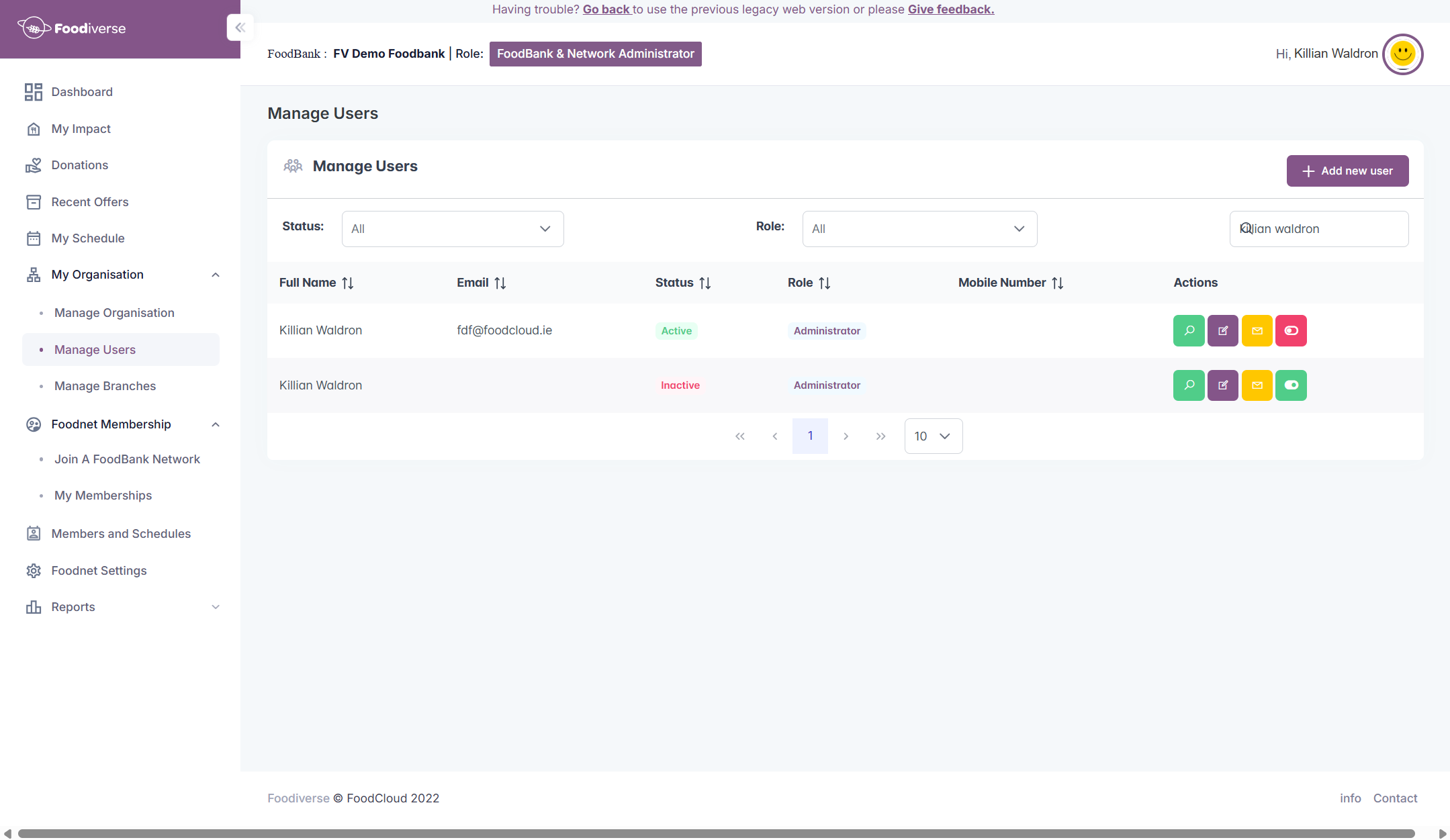
Fill out Step 1: Add New User Details
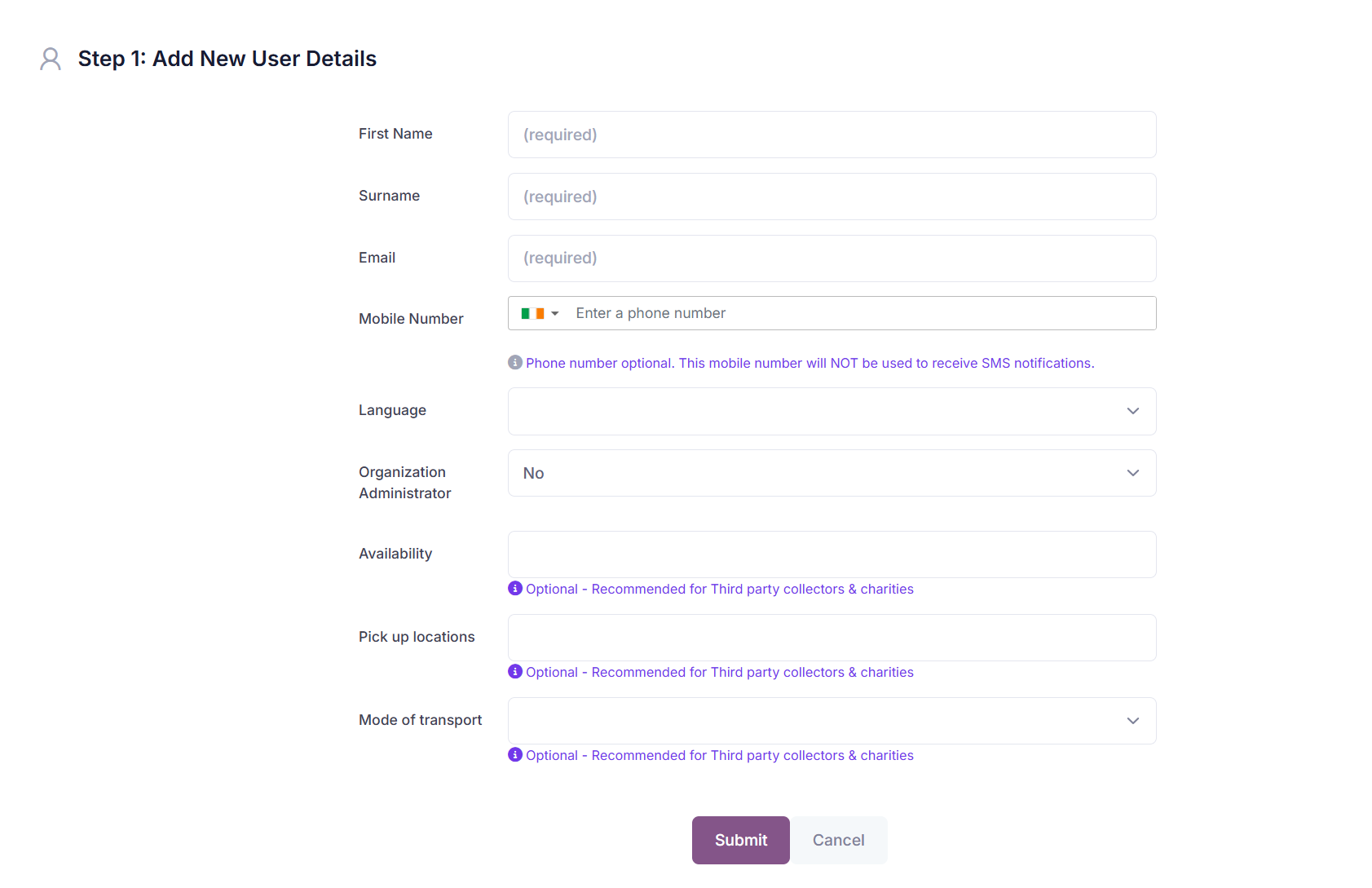
Select the preferred language of the New User.
Determine if the New User is to have full Admin access rights or User only access rights.
Click ‘Submit’.
An email will be sent out to the new user's email address with a link to activate the account by setting up a password.
This will bring you to Step 2:Edit Branch Access
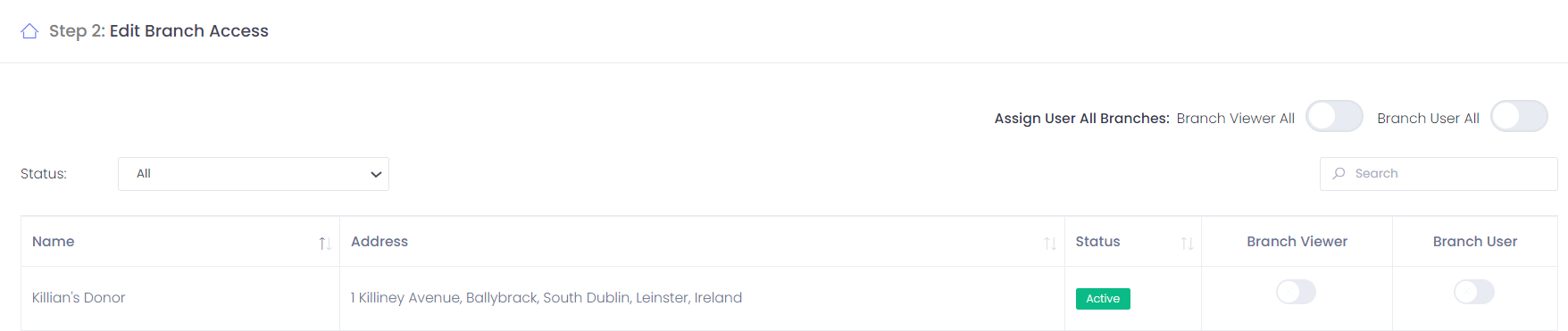
Here you can choose what branch(es) the user will have access to
You can also deactivate the User by changing their status in ‘Manage Users’ → ‘Actions’ → ‘Deactivate User’.
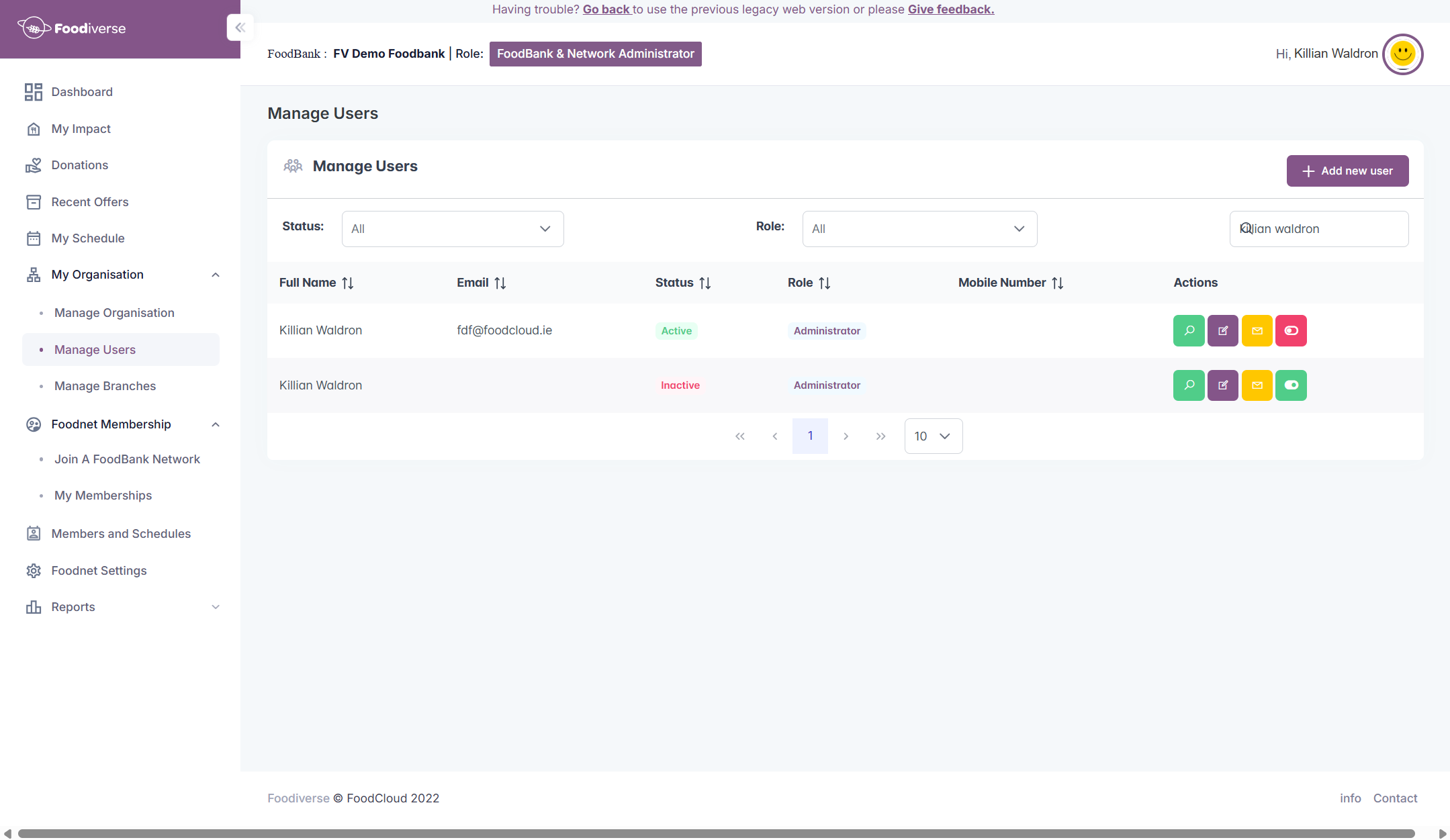
Related articles
Still haven’t found your answer? Try:
Manage my Food Network Members
Invite members to my Food Network
