Change User permissions
As an organisation admin you can change any user’s permissions within your organisation.
Instructions
In order to do that, please go to ‘My Organisation’ → ‘Manage Users’.
Find the user that you want to update the permission of and click on the ‘Edit’ icon within ‘Actions’ section:
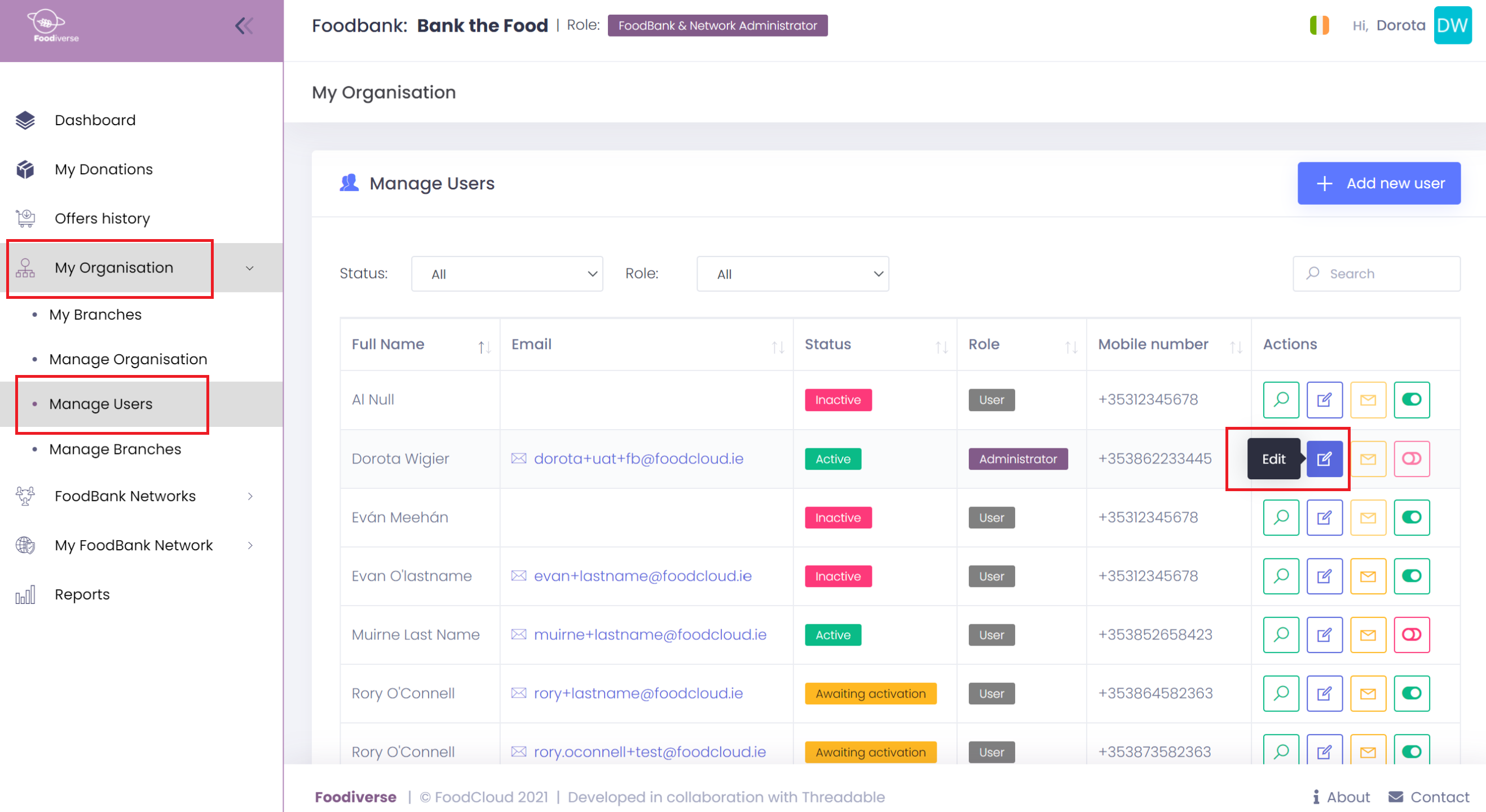
In the ‘Personal Info’ tab you can update the role of the user and give them admin rights:
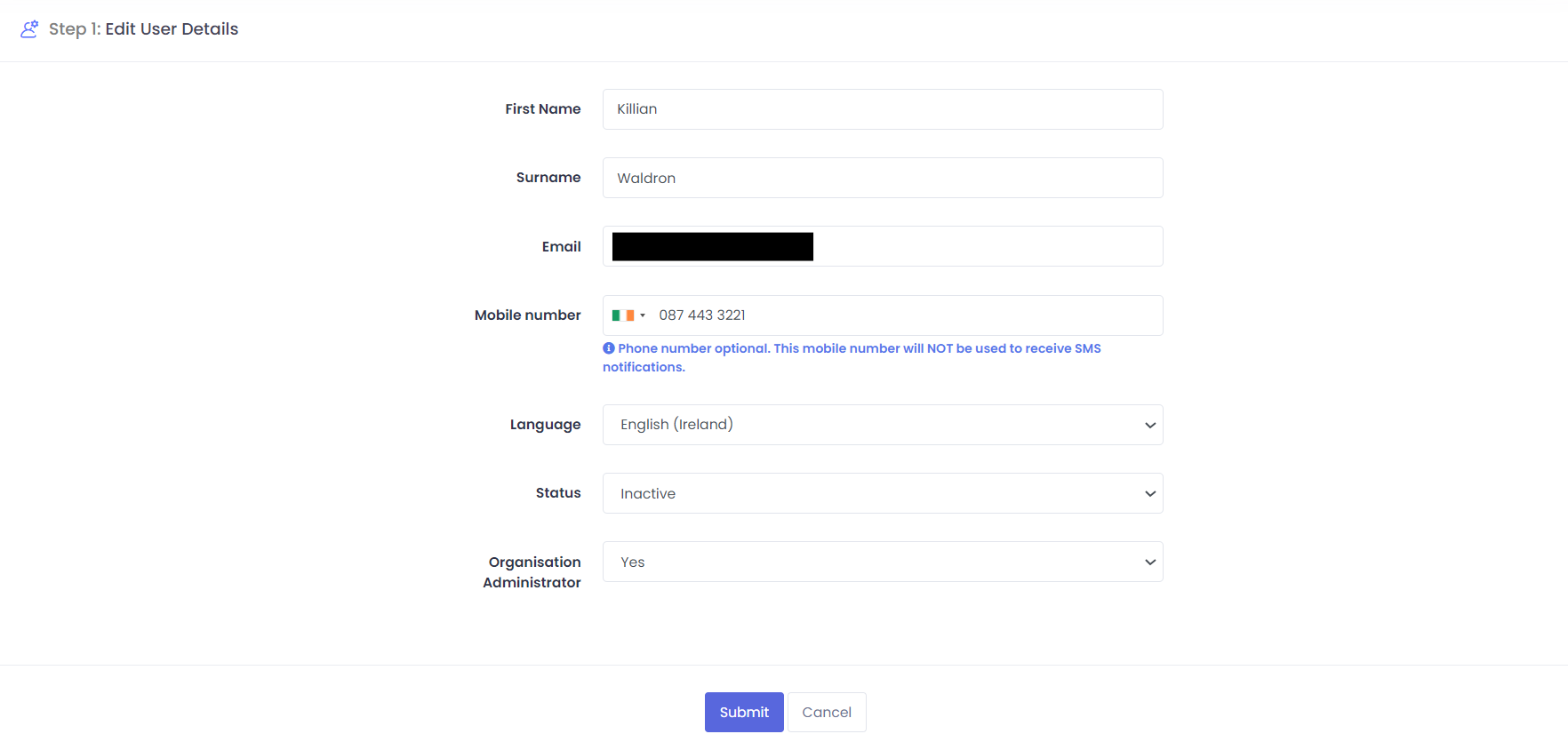
Don’t forget to click ‘Submit’ to register the changes.
“Step 2” is directly below the above image, you can amend user’s access to particular branch(es) and make them either ‘Branch Viewer’ or ‘Branch User’ or both:
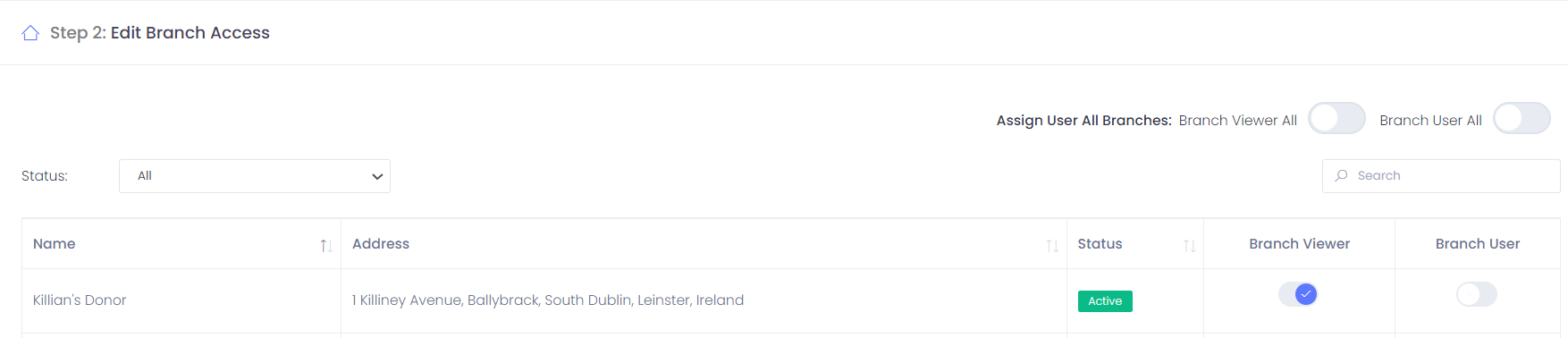
Related articles
Still haven’t found your answer? Try:
Manage my Food Network Members
Add a user to my organisation or branch
Invite members to my Food Network
