Mark an offer as transferred (collected/delivered)
Useful information for food banks, donor branches and donor organisations.
Once the donation has been accepted by the charity and it has been picked up, you should mark it as ‘Transferred’ so that the Foodiverse reporting tool will be able to account for it as food donated.
Instructions
In order to mark the donation as ‘Transferred’ on your Dashboard within ‘Your To Do List’ click on ‘Transferred’:
On the web app:
Log in to the web app.
On your dashboard you will see the donation to be completed.
Click Transferred once the donation has been collected/delivered.
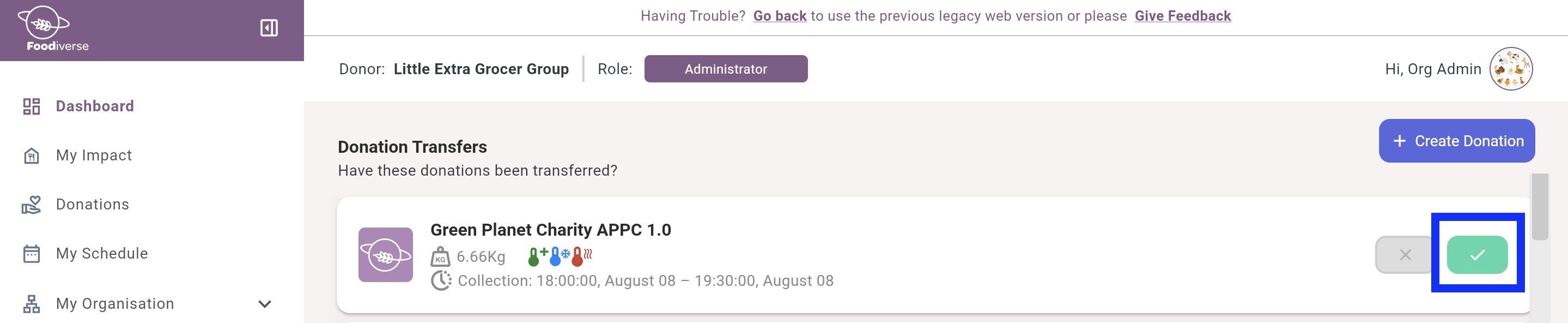
On the pop-up, click Yes again.
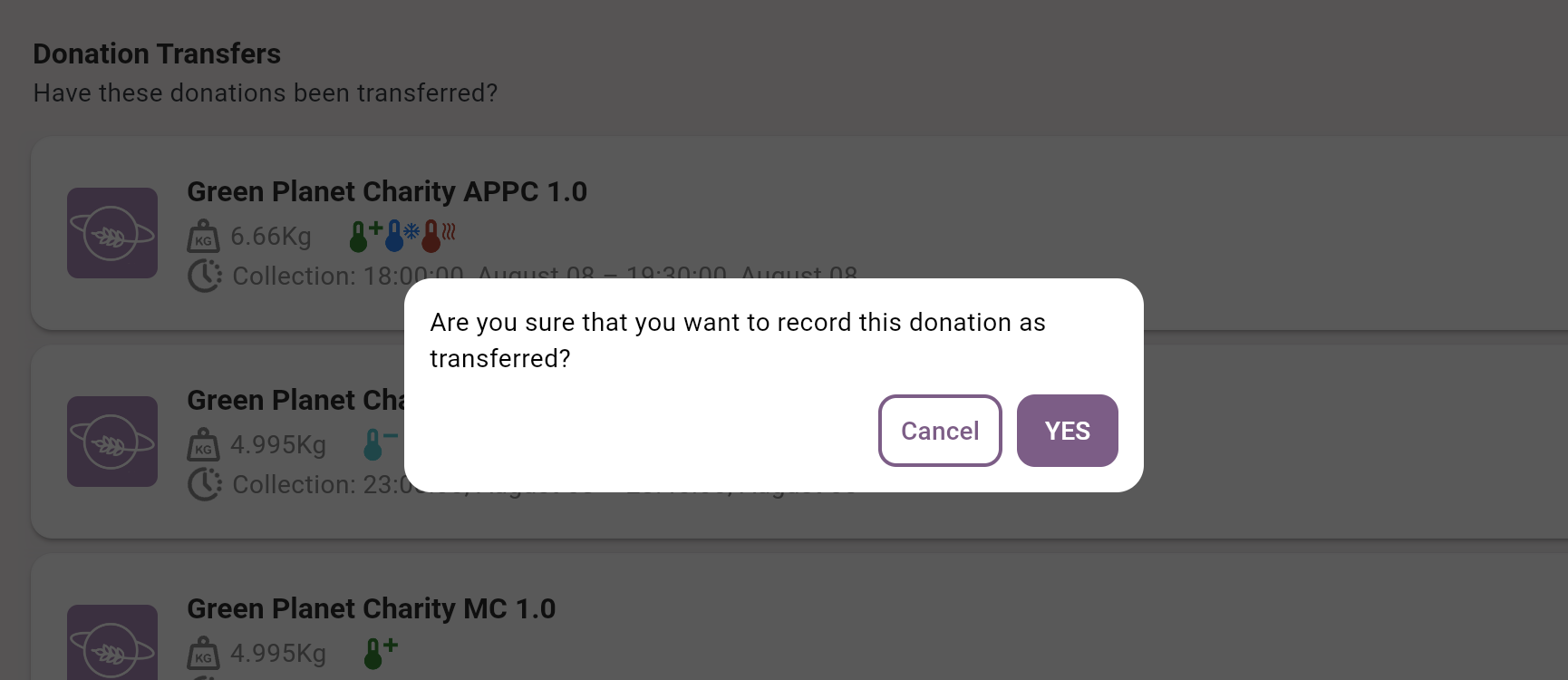
On the Foodiverse mobile app:
Log into the mobile app.
On your dashboard you will see the donation to be completed.
Click the Purple ticket to mark the donation transferred.
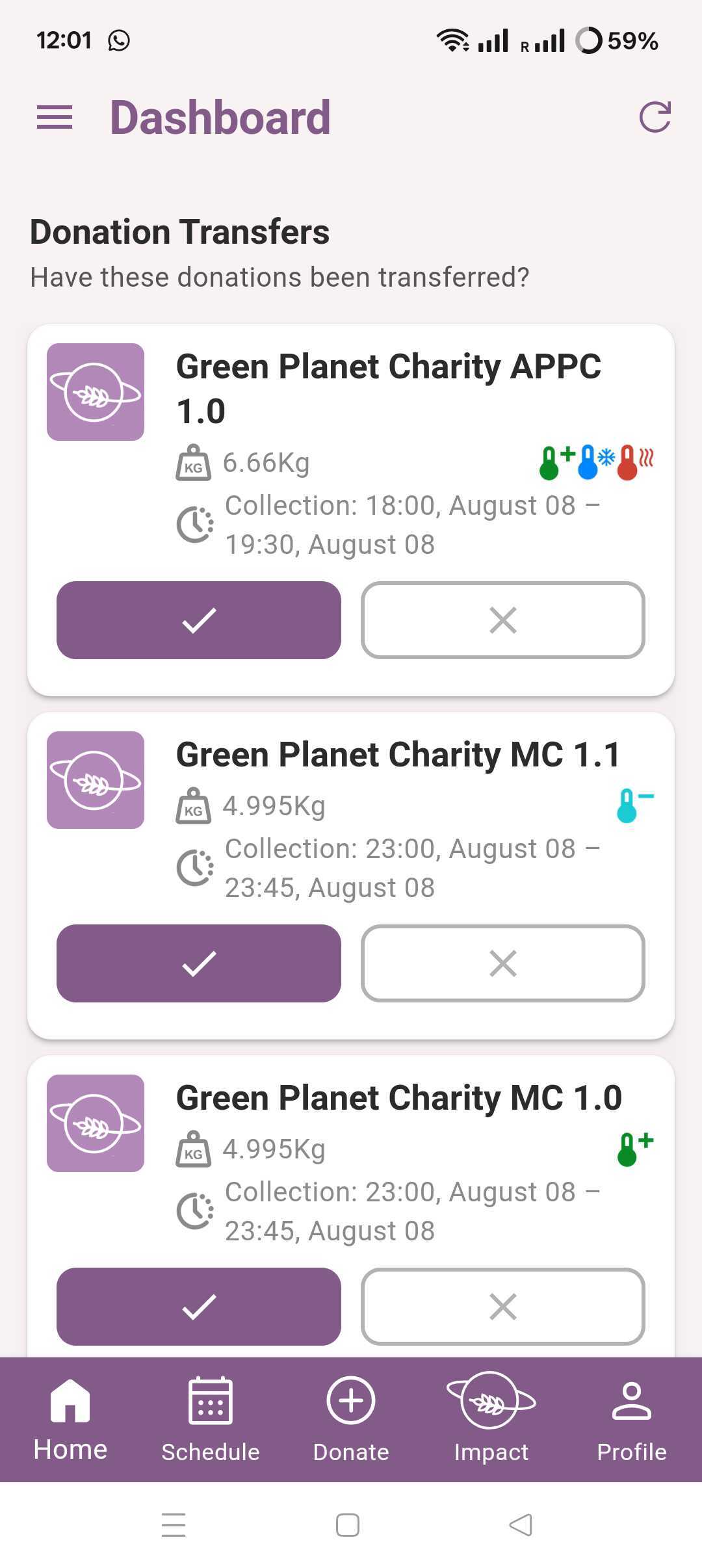
On the pop-up, press Yes to complete the donation.
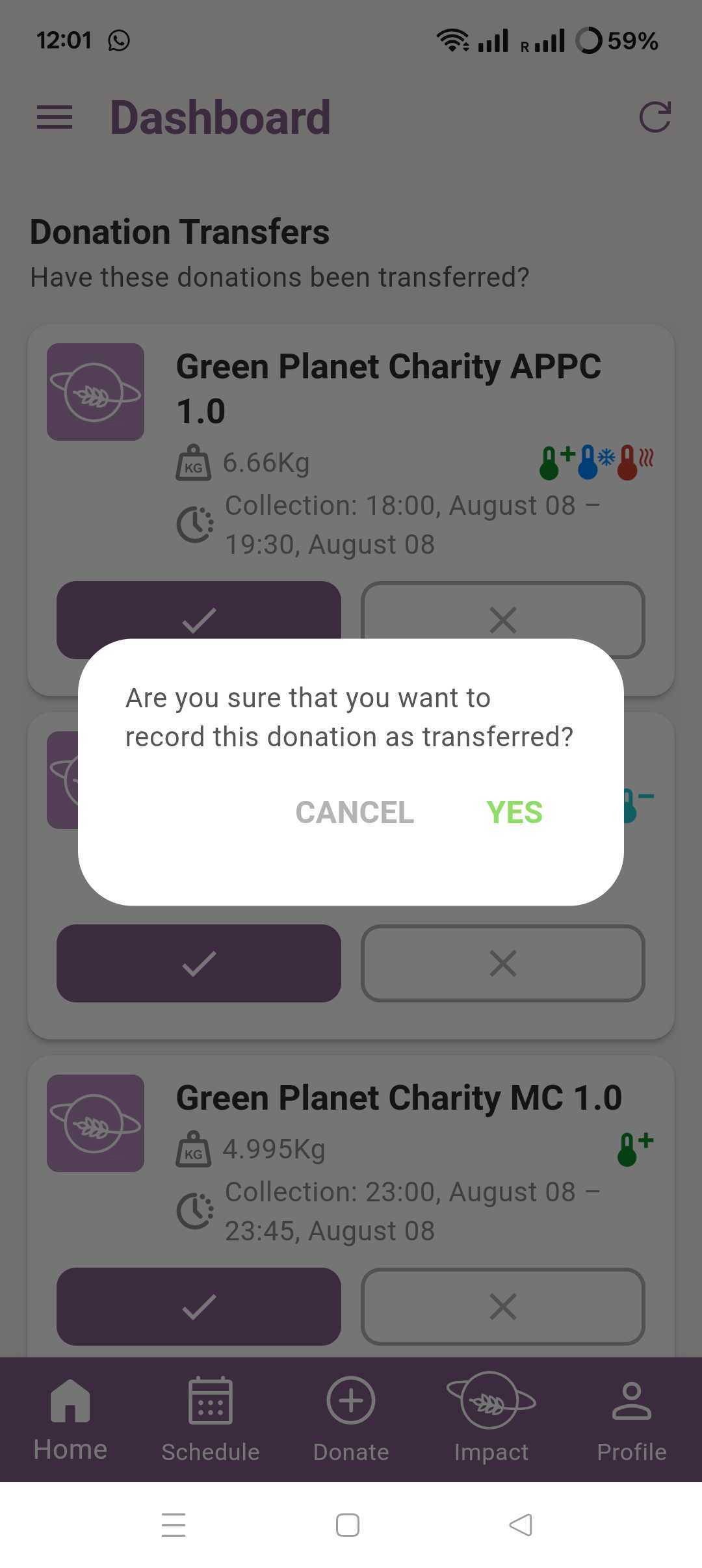
The donation will then disappear from your Dashboard and can be viewed under View My Donations.
Related articles
Still haven’t found your answer? Try:
Accept a food offer via mobile app
