Offers Timestamps
Useful information for food banks, donor branches and donor organisations.
This page lists the different timestamps that can appear for an offer in the Donations and Recent Offers page in Foodiverse
Also, a definition of each timestamp and in some cases a note of what the timestamp does not mean.
Timeline | Definition | Please Note |
|---|---|---|
Available At | This is when the offer will become available. For a Waitlist charity the Available At timestamp is the time the offer may become available to the Waitlist. | The Available At timestamp is an indicator of when the Foodiverse system will make the offer available to be accepted. If the primary charity accepts the offer before the donation becomes Available to the Waitlist charity, the system will still show the intended Available At timestamp to the food bank or donor user. The Available At timestamp will be greyed out once the donation process is completed to make it clear that the relevant charity did not get a notification about the offer at that time |
Accepted At | This reflects the exact time the offer was Accepted | |
Rejected At | This reflects the exact time the offer was Rejected | |
Transferred At | This reflects the exact time the offer was Transferred by the Donor or the Charity |
Available At Examples
A transferred donation
The Available at on this donation is 14:28PM
The Accept by time is 20:30PM 5 days later
The Accepted at time is 14:29PM
The Collection window is 18:00PM - 21:00PM 5 days later
The Transferred at is 14:47PM
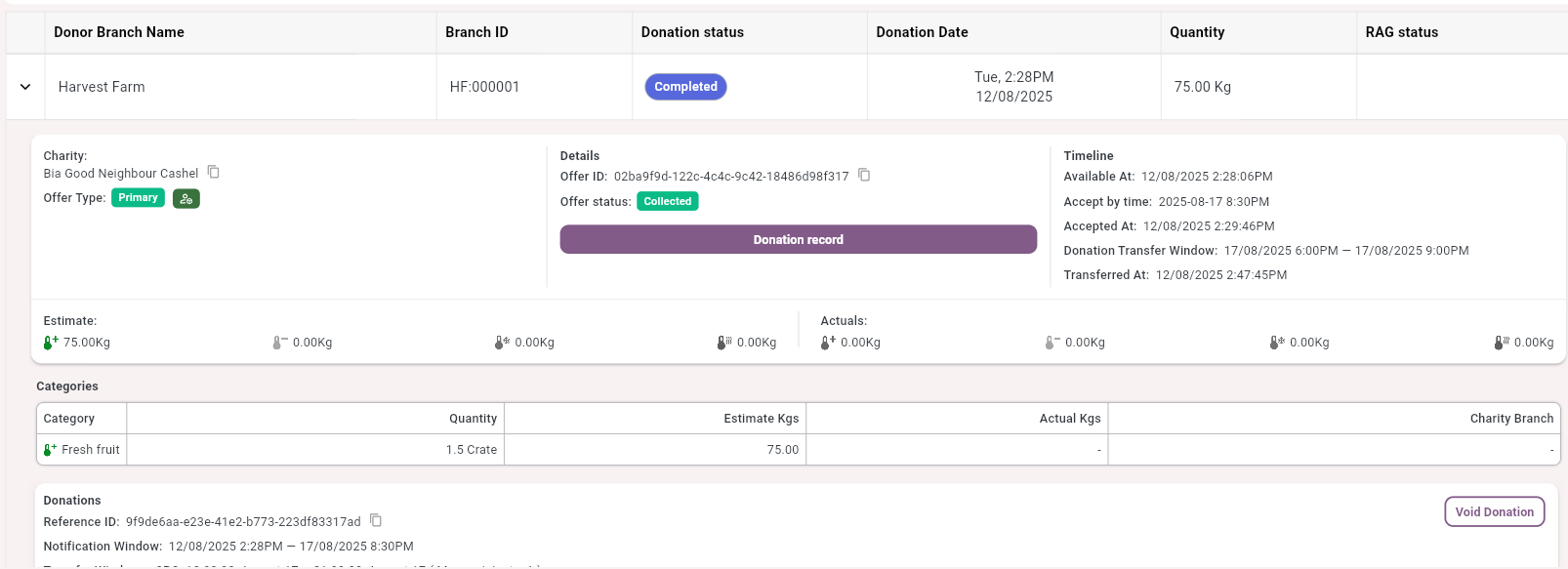
A rejected donation
The Available at for this donation is 14:05PM
The Accept by time for this donation is 19:30PM
The Rejected at for this donation is 14:05PM
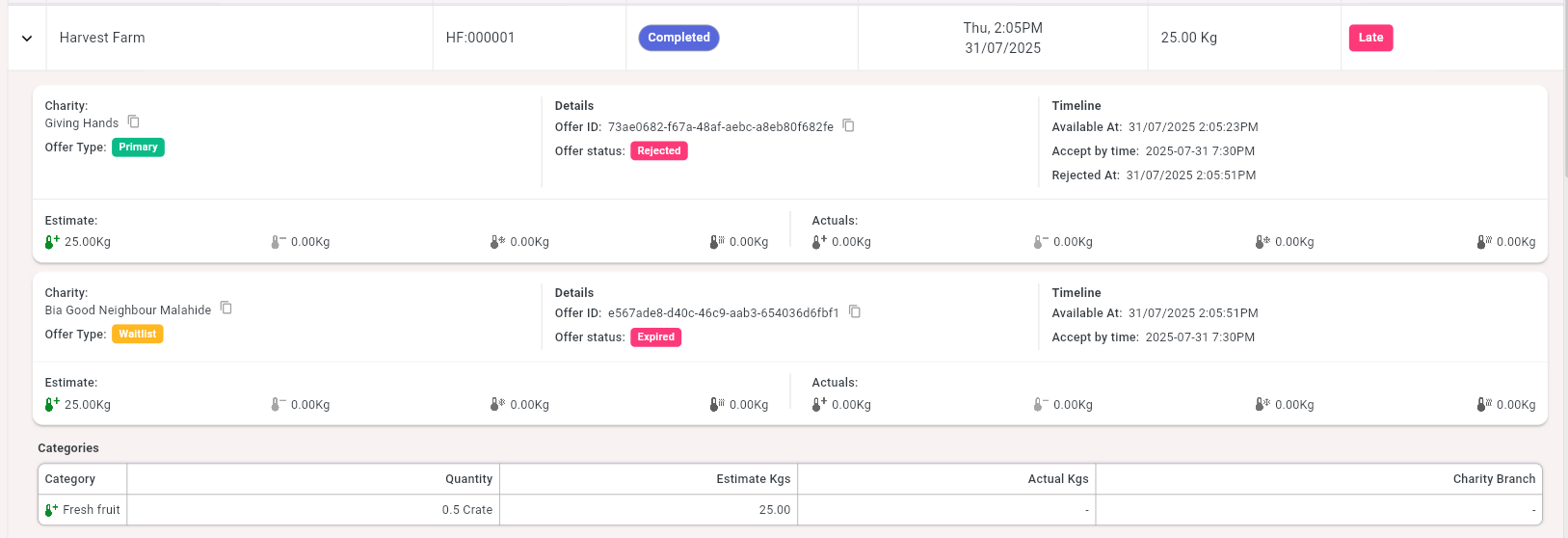
Related articles
Still haven’t found your answer? Try:
