Reset My Password
Useful information for all Foodiverse users.
If the steps provided do not work, contact your Foodnet administrator.
On the Foodiverse web app
Open the Foodiverse mobile application.
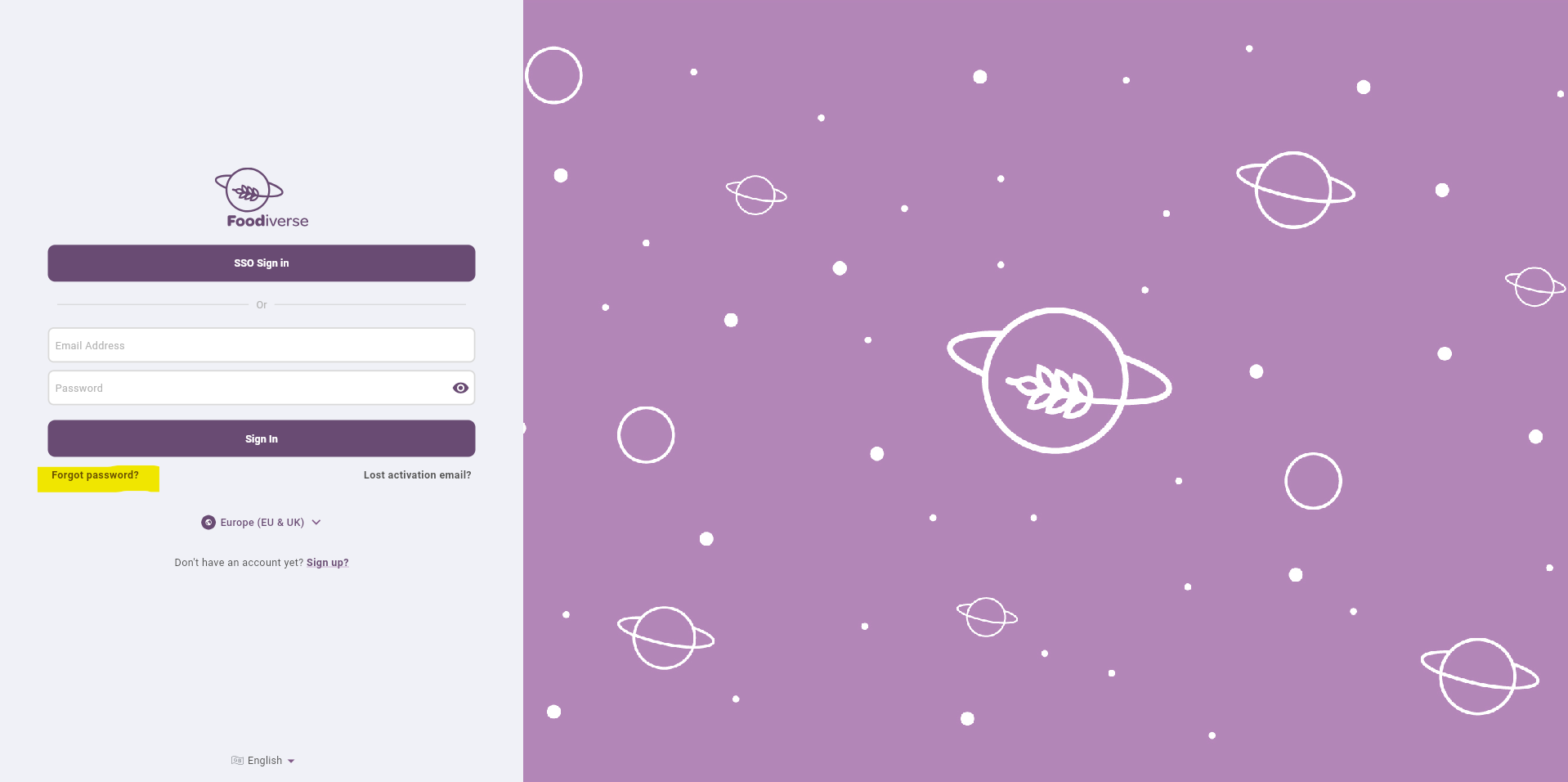
At the bottom of the screen, press Forgot Password?
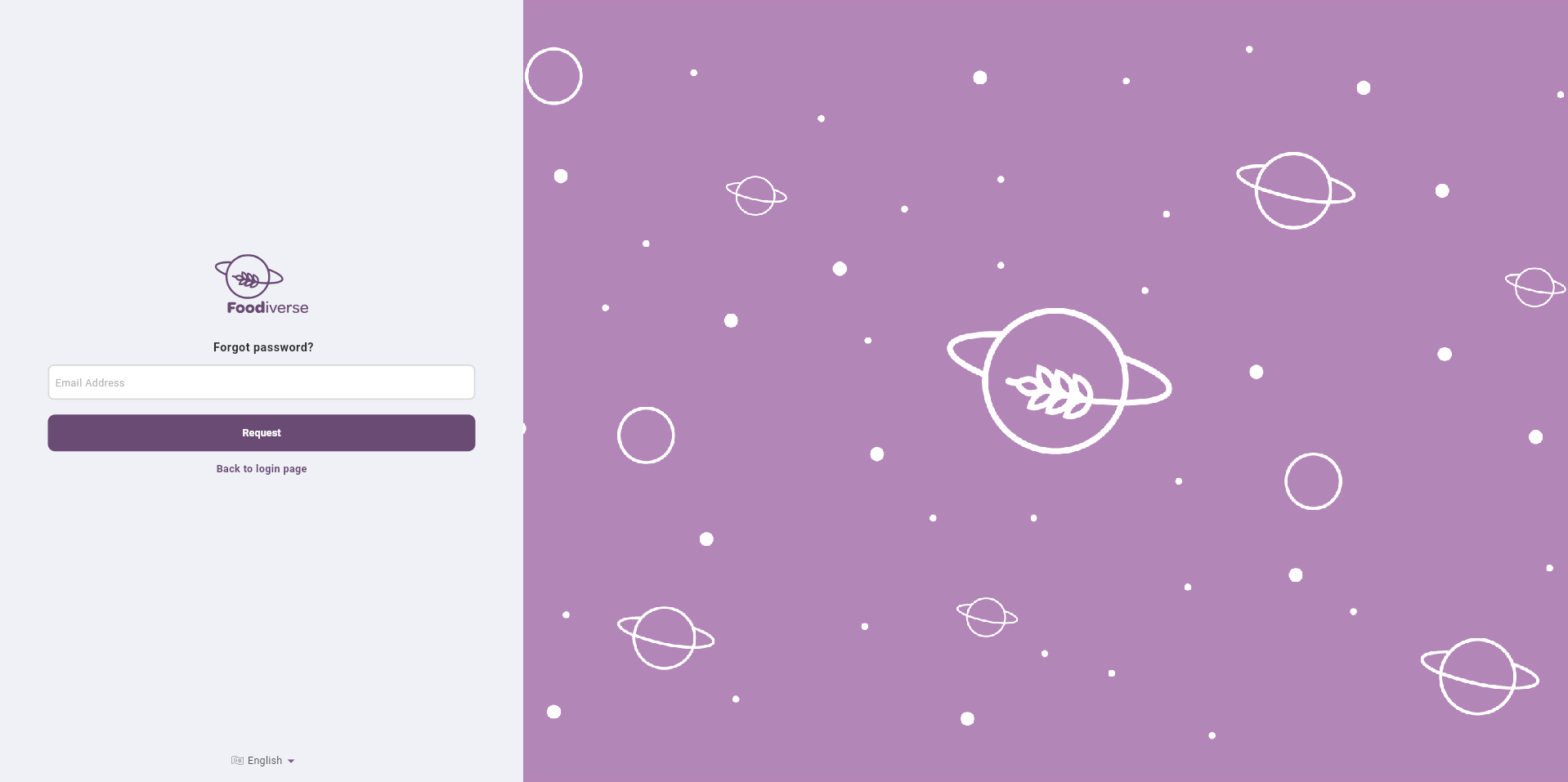
Enter the email address of you account, and press submit
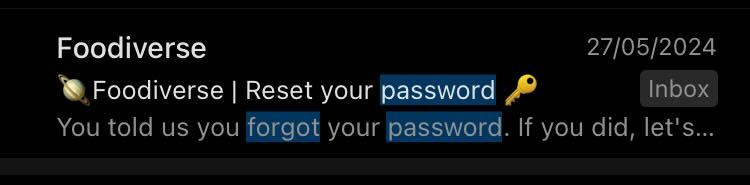
Go to your email application and find the password reset email
Be aware of your organisations email settings, always check spam folder
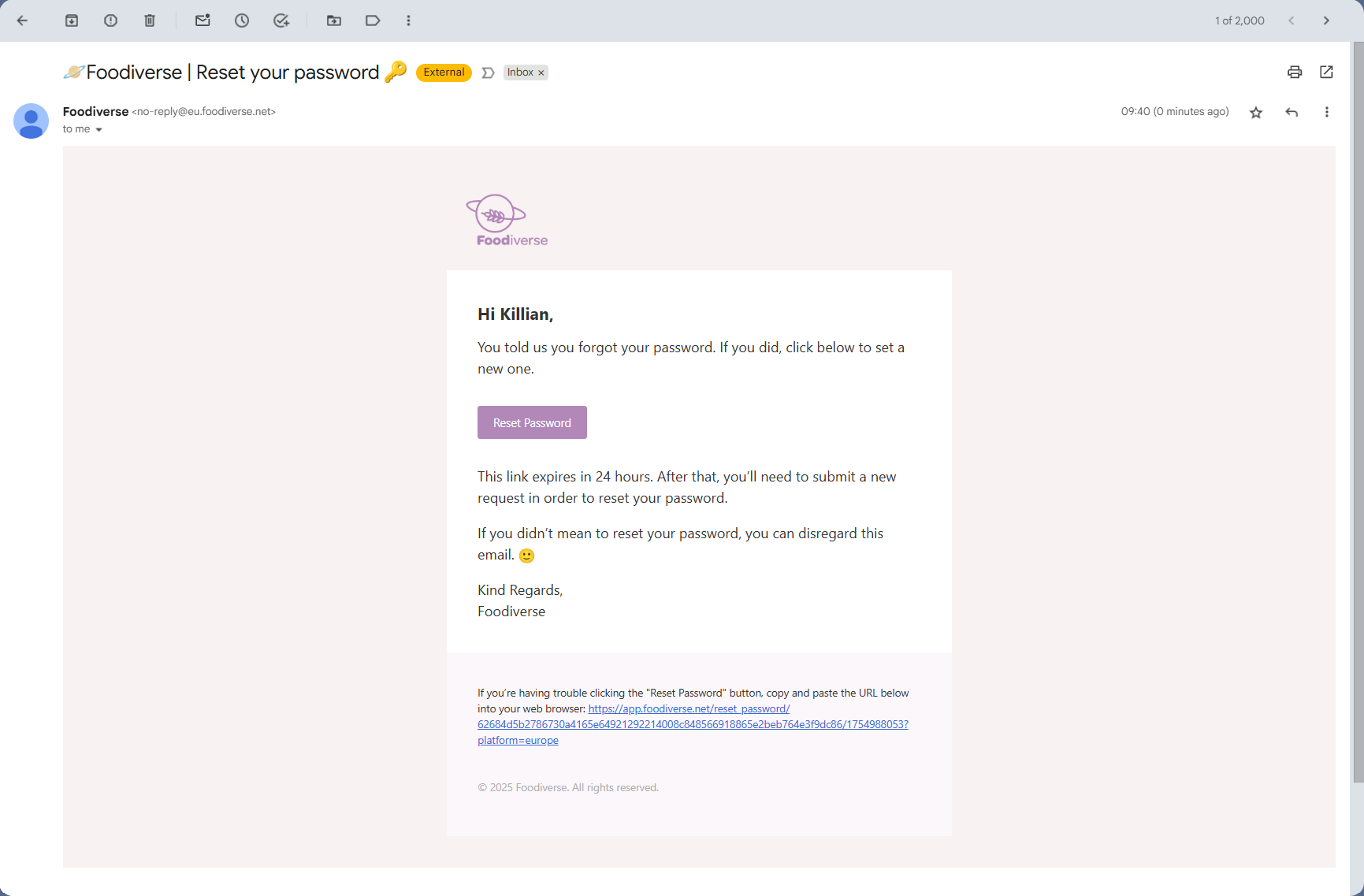
Click the Reset Password button in the email.

Enter your new password
Enter your new password a second time
click Reset when done
Password must contain 8 characters
You can log into Foodiverse with your new password.
