Donation/Offer History - web app
Useful information for admins and regular users of Charities, Donors and Foodbanks
Viewing the Donation History Page as a Donor under Donations
Select Donations from the left hand side menu.
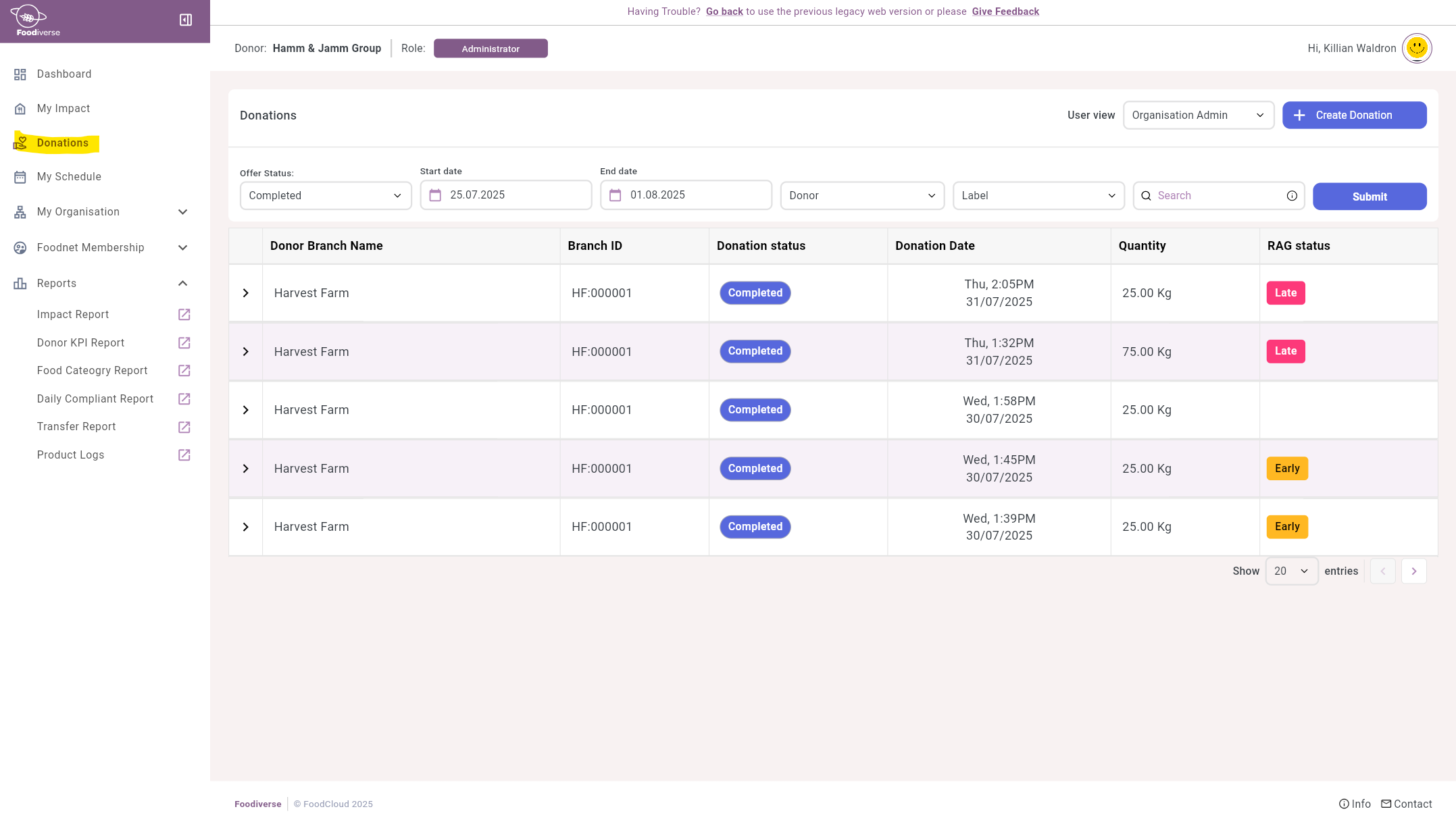
The User View is a filter that determines what information a user can see depending on their User Permissions.
Click here to learn more about User Views.

The filters are used to refine search results, the;
Donation status filter allows you to search for specific donation status’.
Start date and End date filters allow you to filter specific dates.
Donor filter allows you to search using the below terms.
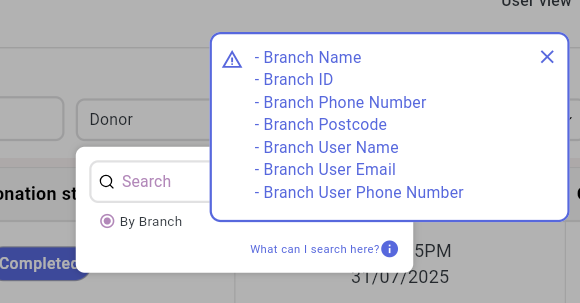
Label filter allows you to search specific labels
Search bar is used to search for a specific UUID, offer ID or reference ID

A Donation Record will only appear for Transferred or Not Transferred Donation Status. So, the Donation Record will be available for these Donation Status
Transferred/Not Transferred
Collected by Other/Transferred to another Charity
No food at branch
Refused On Site/Refused at Donor
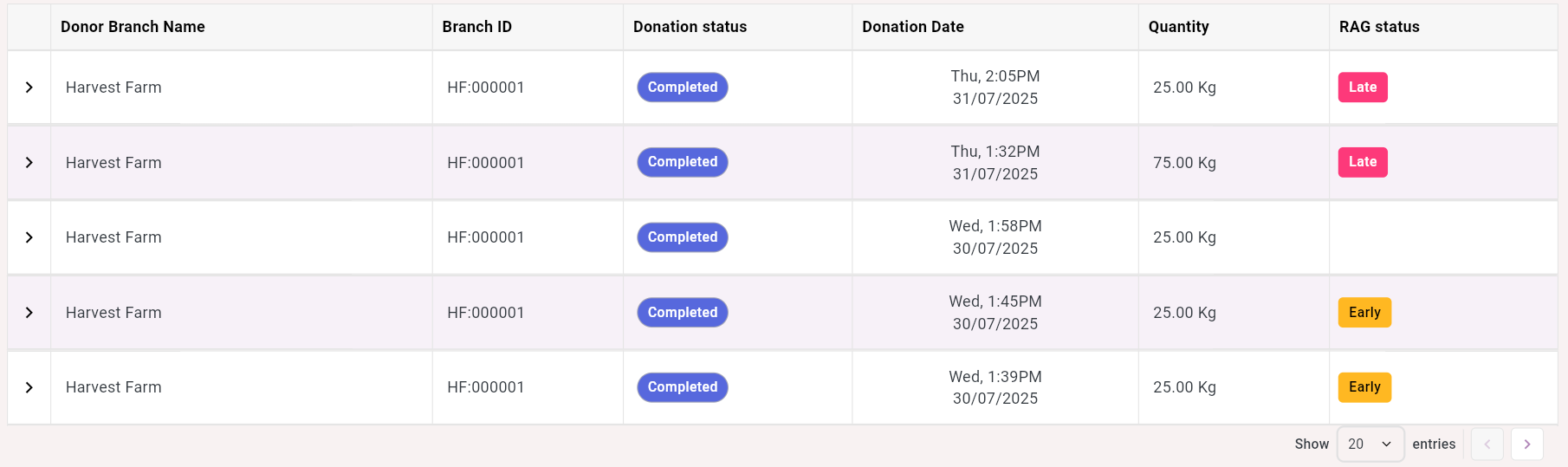
Click the arrow to expand the donation to see a more detailed view.
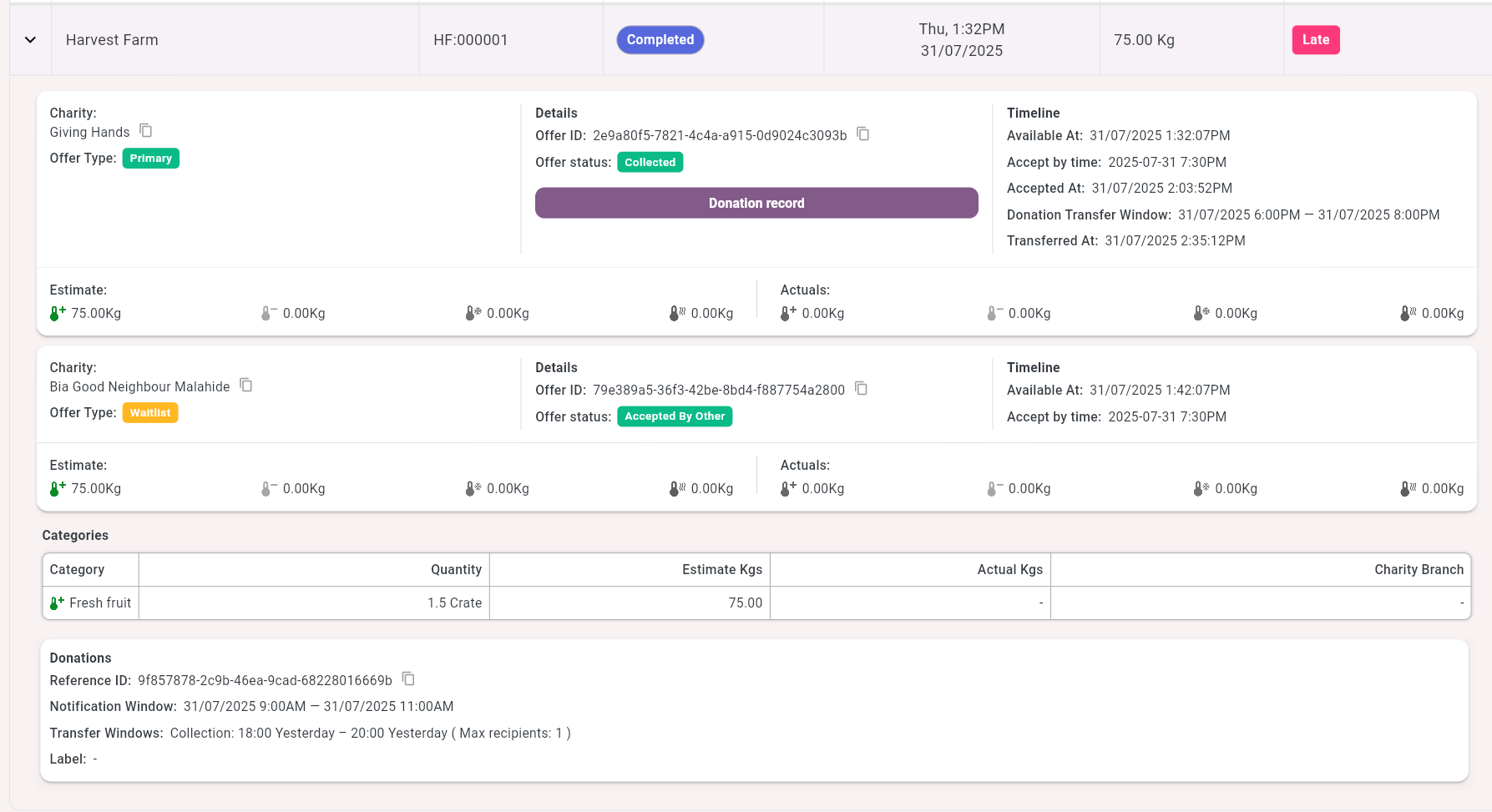
A Product Information section is included in the Donation Record if the donor supplied PLD (Product Level Detail) or cPLD (Categorised Product Level Detail) information through integration with Foodiverse.
Click the Donation Record button to open the Donation’s record.
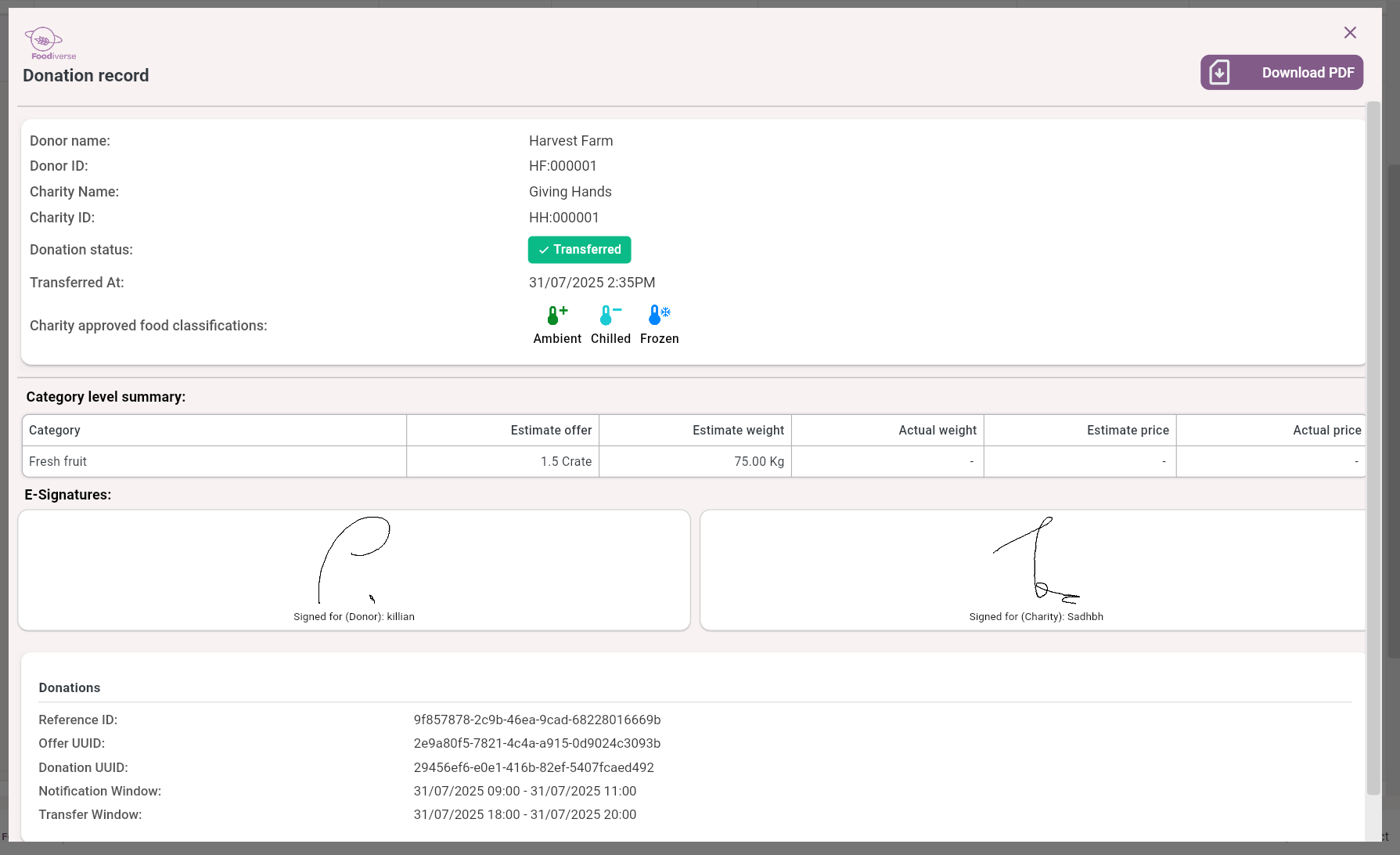
By clicking the download button in the top right you can save and view the donation record in a PDF.
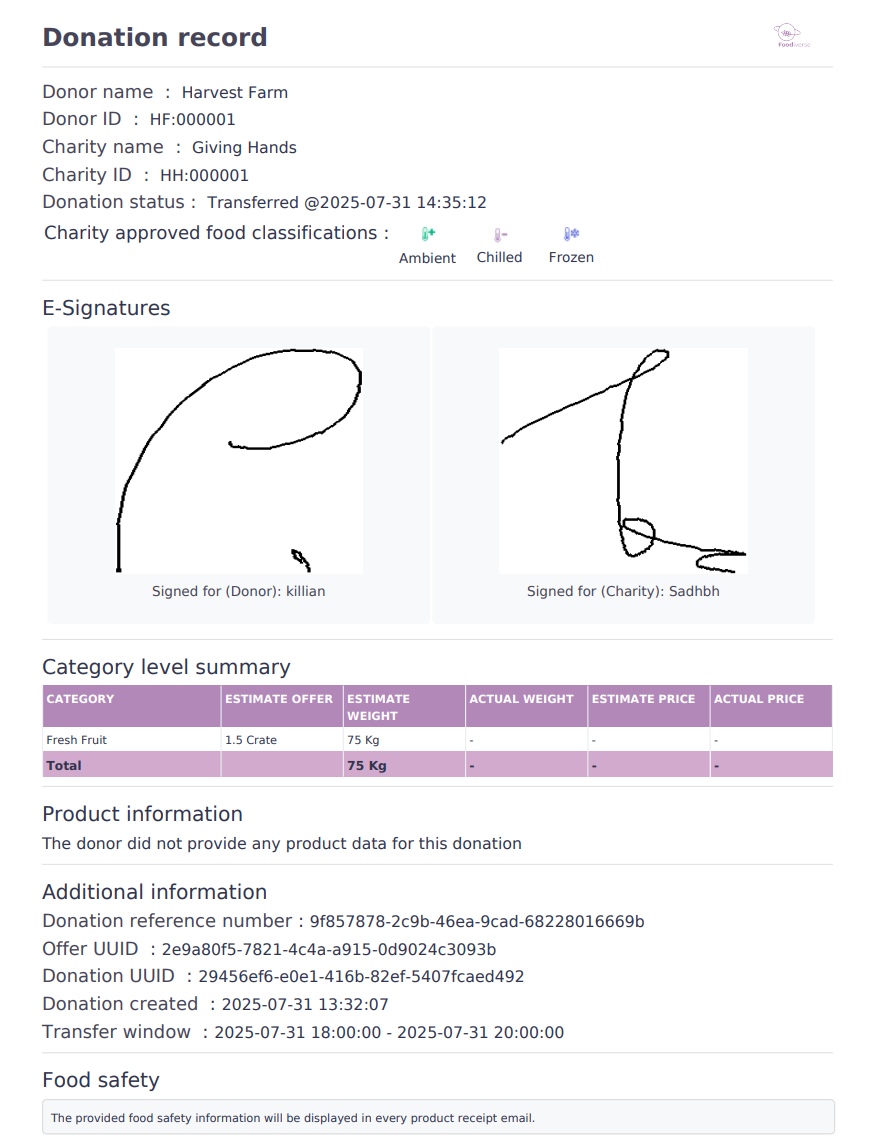
A Product Information section is included in the Donation Record if the donor supplied PLD (Product Level Detail) or cPLD (Categorised Product Level Detail) information through integration with Foodiverse.
Scroll down to see Additional Information including any Food Safety Statement by the donor.
If eSign is enabled for this donor branch the electronic signatures submitted for this donation are included in the Donation Record.
E-sign example when the donation was not transferred.
Viewing the Offers History Page as a Charity under Offers History
Select Offer History from the left hand side menu.
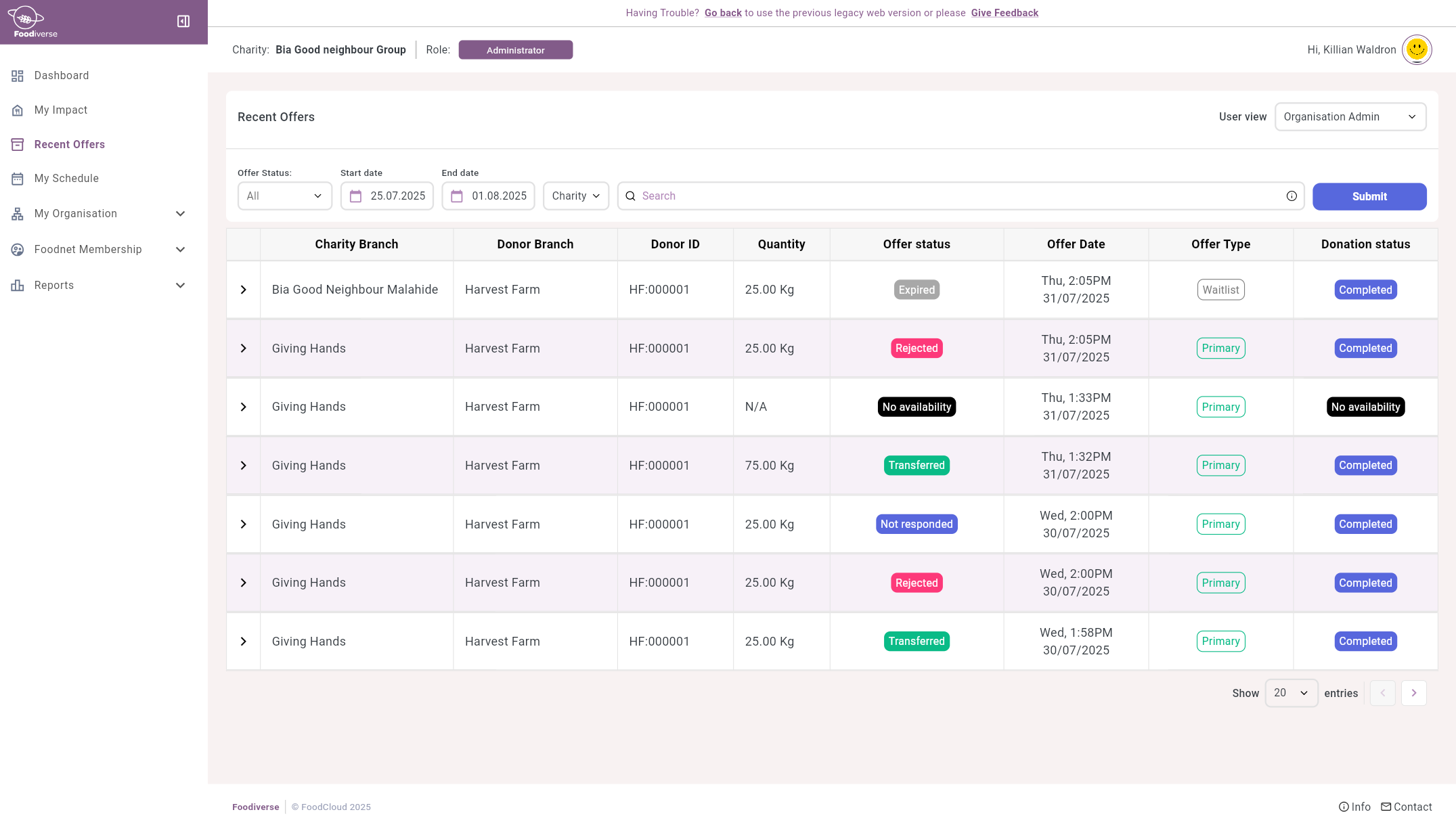
The User View is a filter that determines what information a User can see depending on their User Permissions.
Click here to learn more about User Views.

The filters are used to refine search results, the;
Offer status filter allows you to search for specific donation status’.
Start date and End date filters allow you to filter specific dates.
Charity filter allows you to search using the below terms.
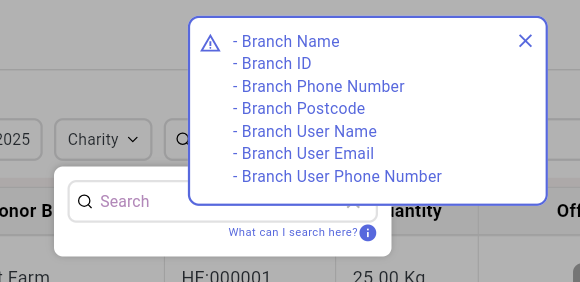
Search bar is used to search for a specific UUID, offer ID or reference ID
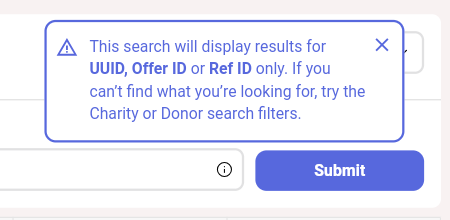
A Donation Record will only appear for Transferred or Not Transferred Donation Status. So, the Donation Record will be available for these Donation Status
Transferred/Not Transferred
Collected by Other/Transferred to another Charity
No food at branch
Refused On Site/Refused at Donor
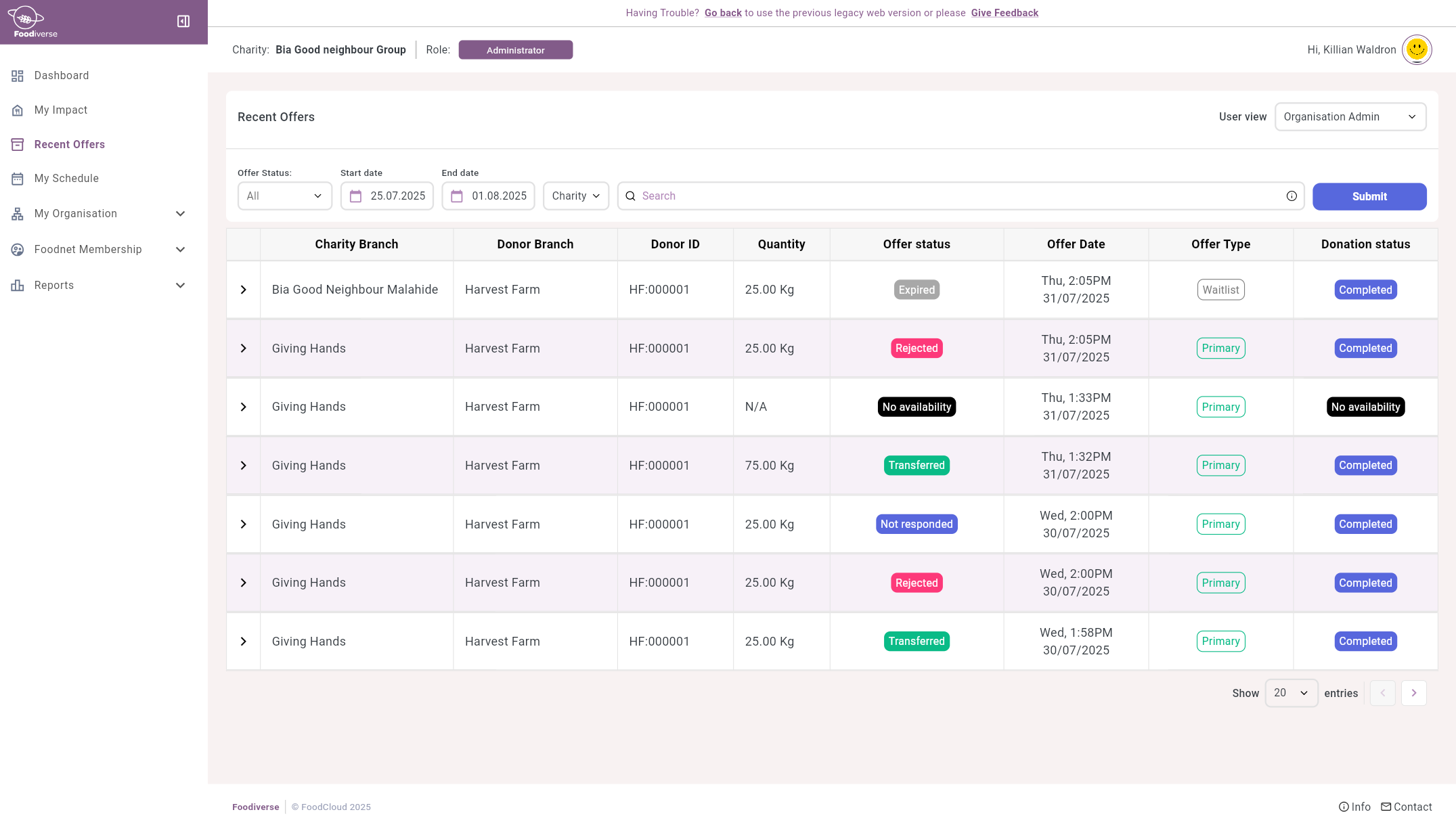
Click the arrow to expand the donation to see a more detailed view.
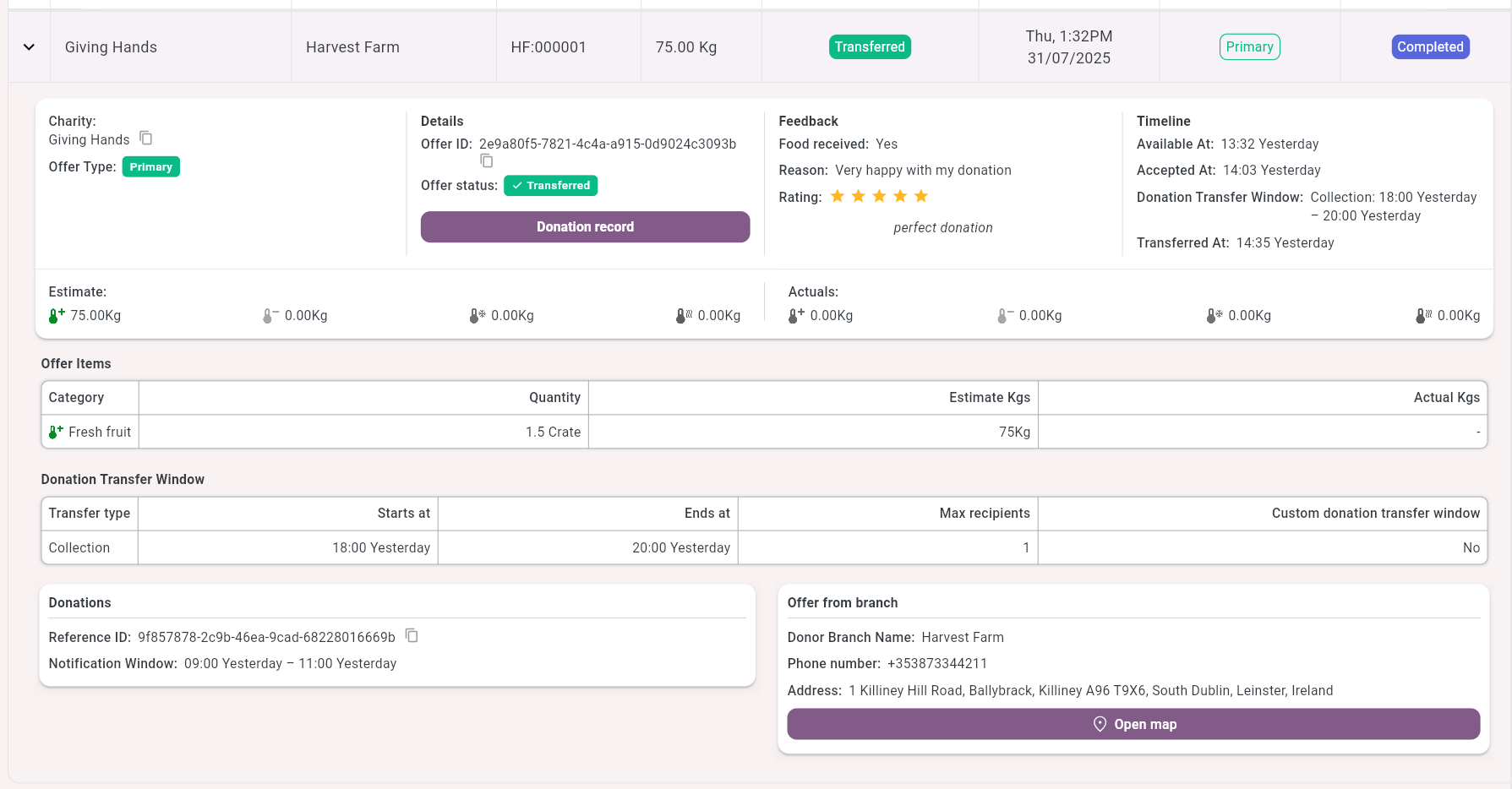
Click the Donation Record button to open the Donation’s record.
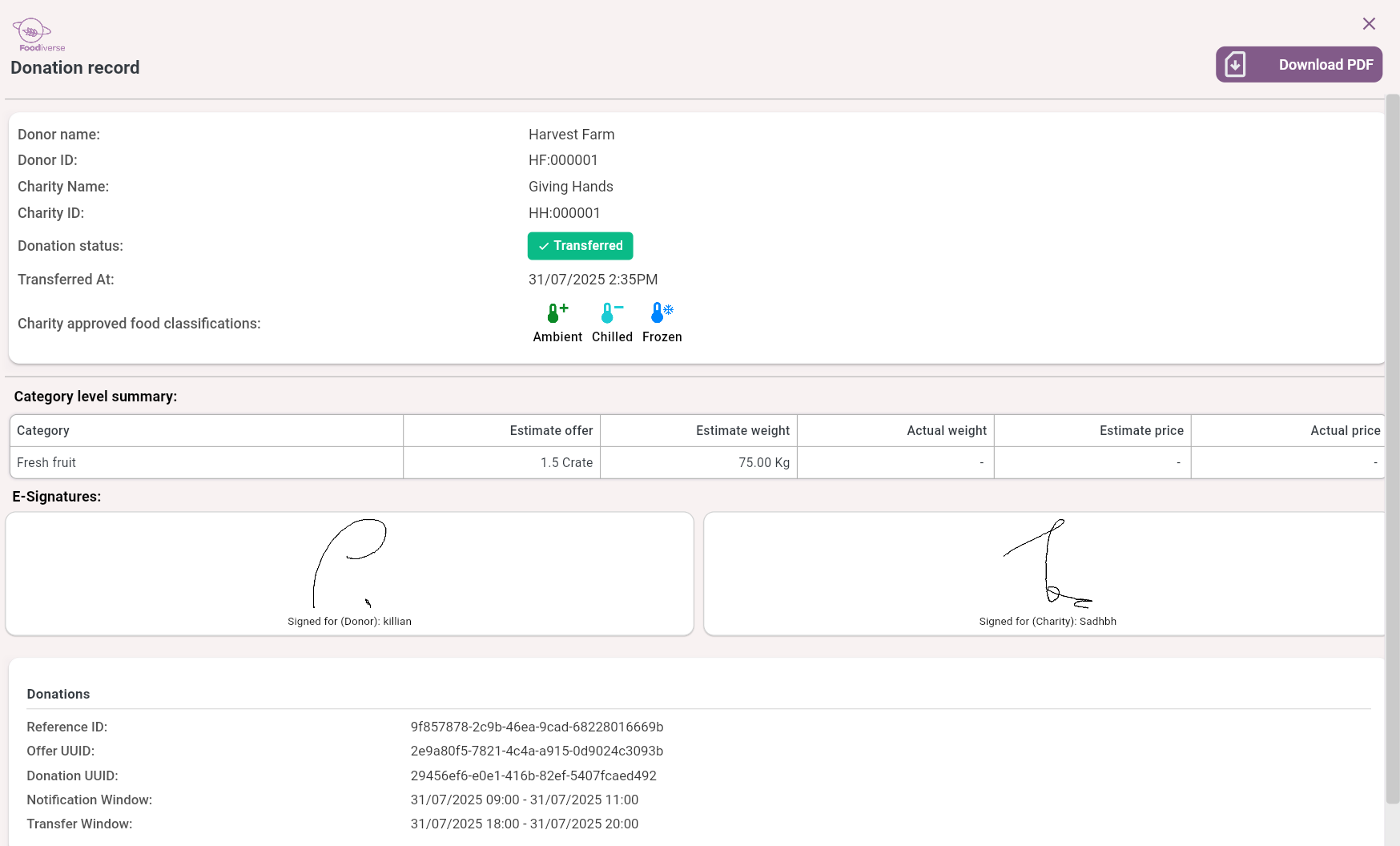
By clicking the download button in the top right you can save and view the donation record in a PDF.
A Product Information section is included in the Donation Record if the donor supplied PLD (Product Level Detail) or cPLD (Categorised Product Level Detail) information through integration with Foodiverse.
Scroll down to see Additional Information including any Food Safety Statement by the donor.
If eSign is enabled for this donor branch the electronic signatures submitted for this donation are included in the Donation Record.
E-sign example if there was no food at branch or donation was refused.
Viewing the Offer History Page as a Foodbank under Offer History
Select Offer History from the left hand side menu.
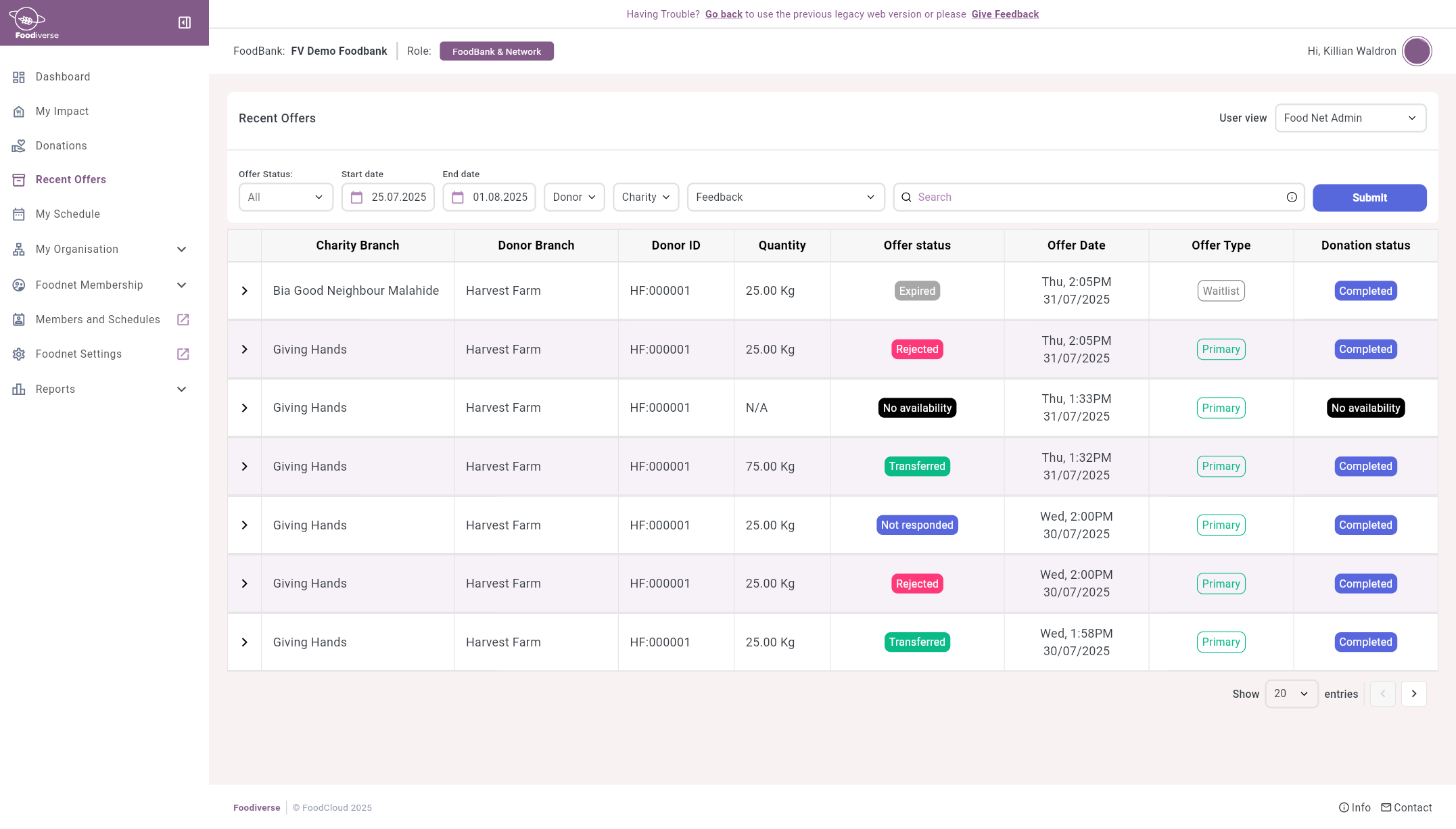
The User View is a filter that determines what information a User can see depending on their User Permissions.
Click here to learn more about User Views.
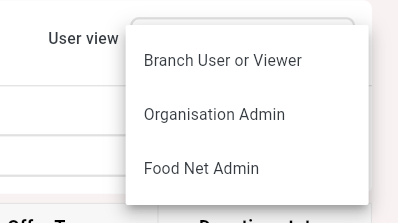
The filters are used to refine search results, the;
Offer status filter allows you to search for specific donation status’.
Start date and End date filters allow you to filter specific dates.
Donor filter allows you to search using the below terms.

Charity filter allows you to search using the below terms.
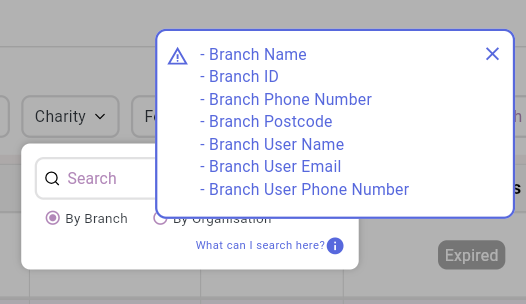
The Feedback filter allows you to navigate through offers where certain feedback has been given
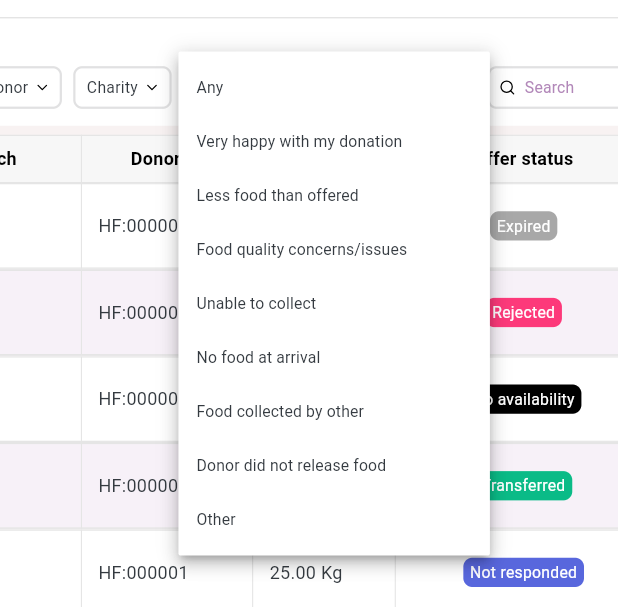
Search bar is used to search for a specific UUID, offer ID or reference ID
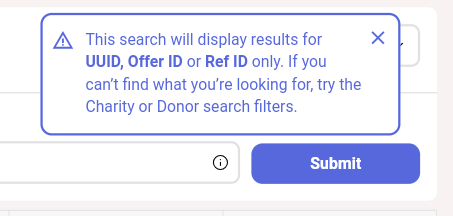
A Donation Record will only appear for Transferred or Not Transferred Donation Status. So, the Donation Record will be available for these Donation Status
Transferred/Not Transferred
Collected by Other/Transferred to another Charity
No food at branch
Refused On Site/Refused at Donor
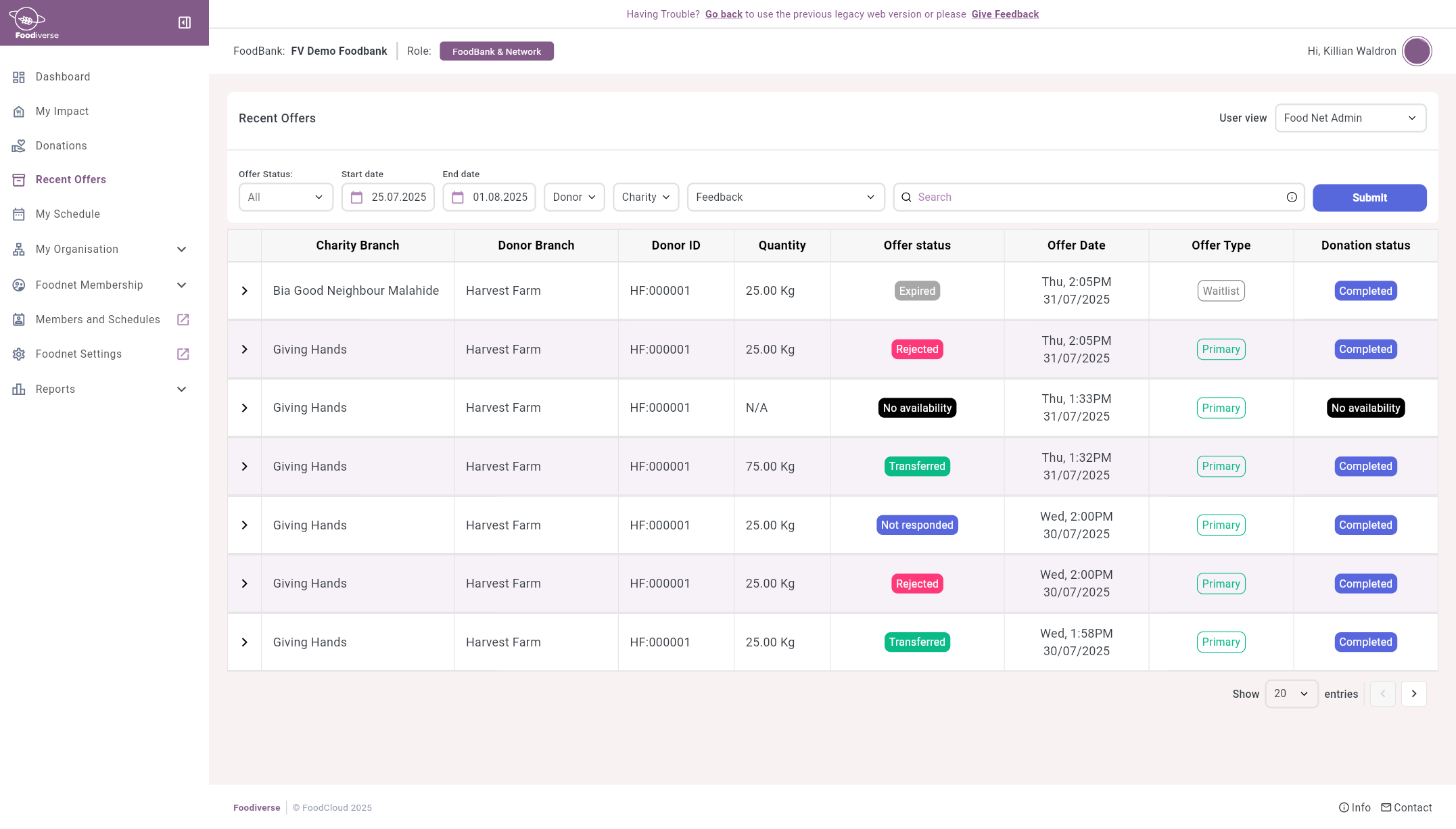
Click the arrow to expand the donation to see a more detailed view.
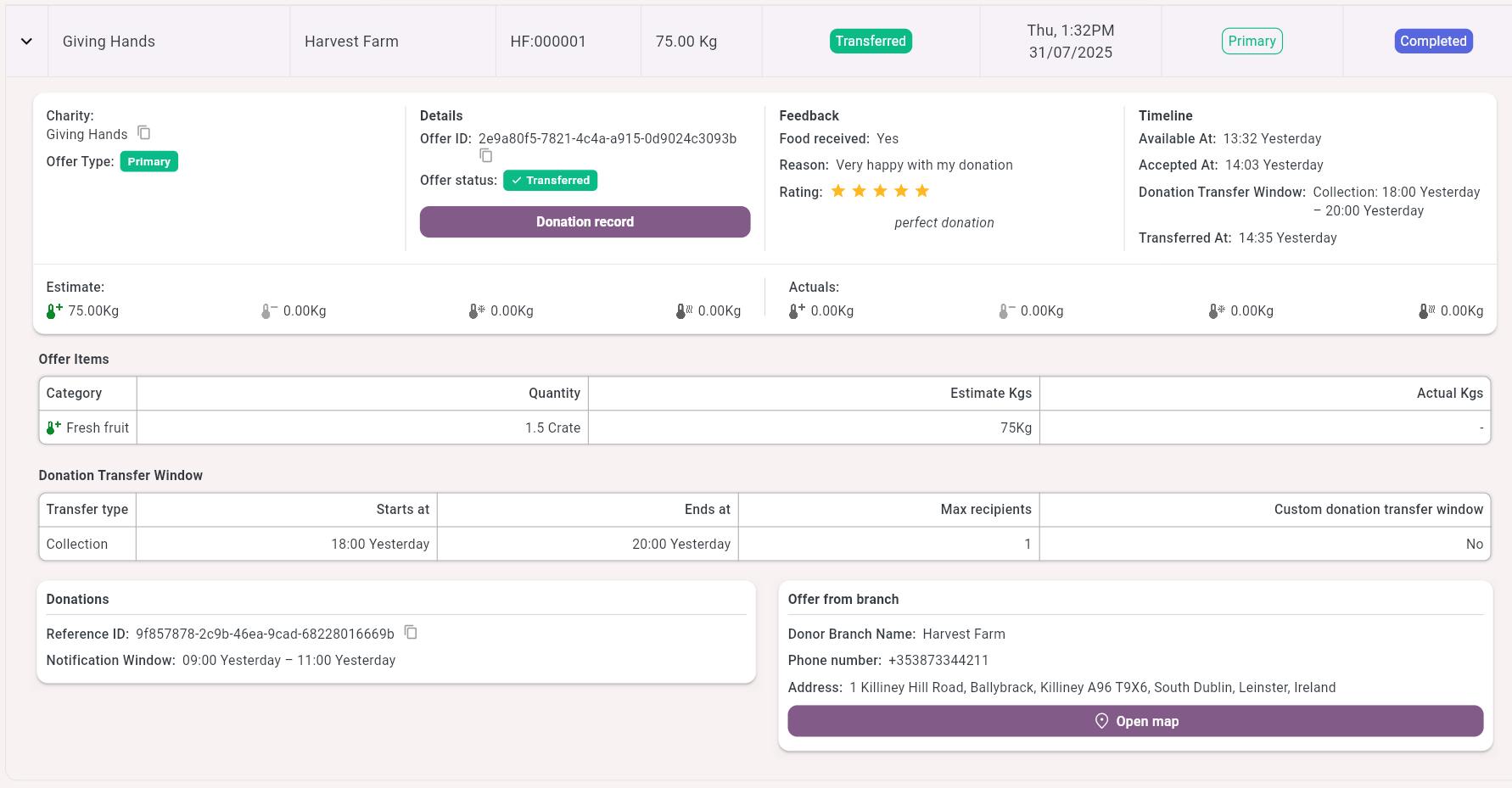
Click the Donation Record button to open the Donation’s record.
By clicking the download button in the top right you can save and view the donation record in a PDF.
A Product Information section is included in the Donation Record if the donor supplied PLD (Product Level Detail) or cPLD (Categorised Product Level Detail) information through integration with Foodiverse.
Scroll down to see Additional Information including any Food Safety Statement by the donor.
If eSign is enabled for this donor branch the electronic signatures submitted for this donation are included in the Donation Record.
